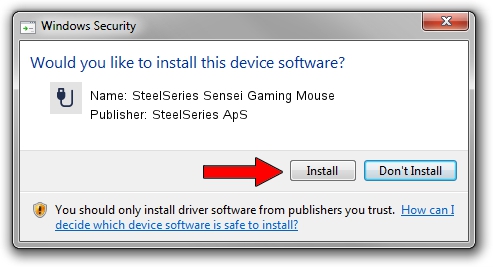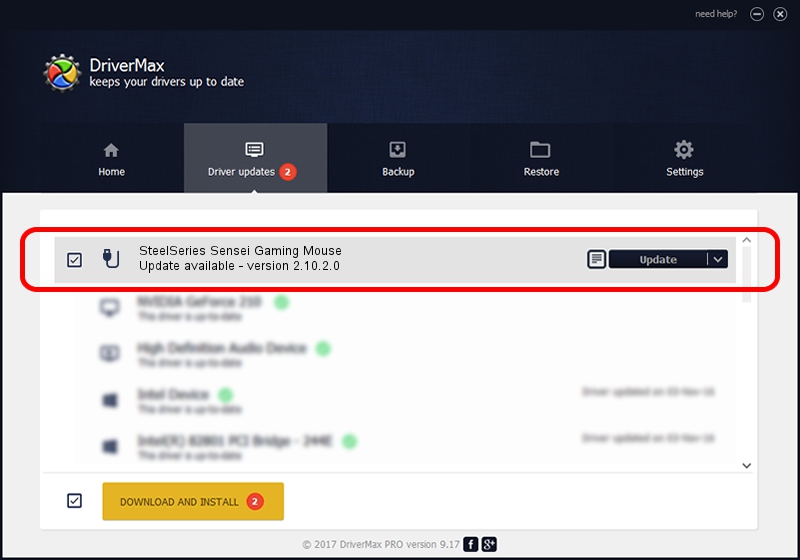Advertising seems to be blocked by your browser.
The ads help us provide this software and web site to you for free.
Please support our project by allowing our site to show ads.
Home /
Manufacturers /
SteelSeries ApS /
SteelSeries Sensei Gaming Mouse /
USB/VID_1038&PID_135A&MI_00 /
2.10.2.0 Aug 05, 2022
Driver for SteelSeries ApS SteelSeries Sensei Gaming Mouse - downloading and installing it
SteelSeries Sensei Gaming Mouse is a USB human interface device class device. The developer of this driver was SteelSeries ApS. The hardware id of this driver is USB/VID_1038&PID_135A&MI_00; this string has to match your hardware.
1. How to manually install SteelSeries ApS SteelSeries Sensei Gaming Mouse driver
- You can download from the link below the driver installer file for the SteelSeries ApS SteelSeries Sensei Gaming Mouse driver. The archive contains version 2.10.2.0 dated 2022-08-05 of the driver.
- Run the driver installer file from a user account with the highest privileges (rights). If your UAC (User Access Control) is enabled please confirm the installation of the driver and run the setup with administrative rights.
- Go through the driver installation wizard, which will guide you; it should be quite easy to follow. The driver installation wizard will analyze your PC and will install the right driver.
- When the operation finishes shutdown and restart your computer in order to use the updated driver. It is as simple as that to install a Windows driver!
Download size of the driver: 1635644 bytes (1.56 MB)
This driver was rated with an average of 4.2 stars by 30136 users.
This driver was released for the following versions of Windows:
- This driver works on Windows 2000 32 bits
- This driver works on Windows Server 2003 32 bits
- This driver works on Windows XP 32 bits
- This driver works on Windows Vista 32 bits
- This driver works on Windows 7 32 bits
- This driver works on Windows 8 32 bits
- This driver works on Windows 8.1 32 bits
- This driver works on Windows 10 32 bits
- This driver works on Windows 11 32 bits
2. How to use DriverMax to install SteelSeries ApS SteelSeries Sensei Gaming Mouse driver
The advantage of using DriverMax is that it will install the driver for you in the easiest possible way and it will keep each driver up to date, not just this one. How easy can you install a driver using DriverMax? Let's take a look!
- Start DriverMax and push on the yellow button named ~SCAN FOR DRIVER UPDATES NOW~. Wait for DriverMax to analyze each driver on your PC.
- Take a look at the list of detected driver updates. Scroll the list down until you find the SteelSeries ApS SteelSeries Sensei Gaming Mouse driver. Click on Update.
- That's all, the driver is now installed!

Aug 23 2024 1:39AM / Written by Daniel Statescu for DriverMax
follow @DanielStatescu