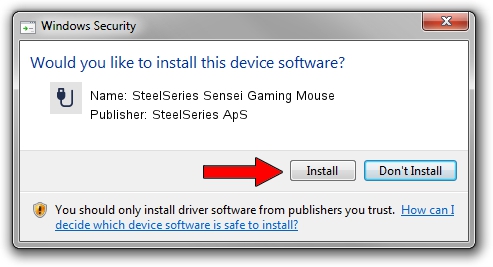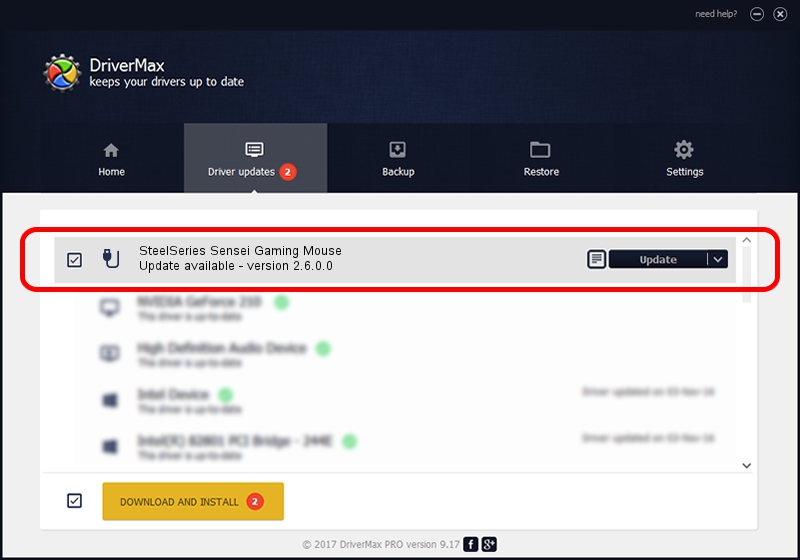Advertising seems to be blocked by your browser.
The ads help us provide this software and web site to you for free.
Please support our project by allowing our site to show ads.
Home /
Manufacturers /
SteelSeries ApS /
SteelSeries Sensei Gaming Mouse /
USB/VID_1038&PID_1356&MI_00 /
2.6.0.0 Jul 16, 2020
SteelSeries ApS SteelSeries Sensei Gaming Mouse - two ways of downloading and installing the driver
SteelSeries Sensei Gaming Mouse is a USB human interface device class hardware device. This Windows driver was developed by SteelSeries ApS. USB/VID_1038&PID_1356&MI_00 is the matching hardware id of this device.
1. SteelSeries ApS SteelSeries Sensei Gaming Mouse driver - how to install it manually
- You can download from the link below the driver installer file for the SteelSeries ApS SteelSeries Sensei Gaming Mouse driver. The archive contains version 2.6.0.0 released on 2020-07-16 of the driver.
- Run the driver installer file from a user account with the highest privileges (rights). If your UAC (User Access Control) is started please accept of the driver and run the setup with administrative rights.
- Go through the driver installation wizard, which will guide you; it should be pretty easy to follow. The driver installation wizard will scan your PC and will install the right driver.
- When the operation finishes shutdown and restart your PC in order to use the updated driver. It is as simple as that to install a Windows driver!
Driver file size: 1800130 bytes (1.72 MB)
This driver received an average rating of 4.9 stars out of 86960 votes.
This driver is compatible with the following versions of Windows:
- This driver works on Windows 2000 64 bits
- This driver works on Windows Server 2003 64 bits
- This driver works on Windows XP 64 bits
- This driver works on Windows Vista 64 bits
- This driver works on Windows 7 64 bits
- This driver works on Windows 8 64 bits
- This driver works on Windows 8.1 64 bits
- This driver works on Windows 10 64 bits
- This driver works on Windows 11 64 bits
2. Using DriverMax to install SteelSeries ApS SteelSeries Sensei Gaming Mouse driver
The most important advantage of using DriverMax is that it will install the driver for you in the easiest possible way and it will keep each driver up to date, not just this one. How easy can you install a driver using DriverMax? Let's take a look!
- Start DriverMax and push on the yellow button that says ~SCAN FOR DRIVER UPDATES NOW~. Wait for DriverMax to analyze each driver on your computer.
- Take a look at the list of detected driver updates. Search the list until you find the SteelSeries ApS SteelSeries Sensei Gaming Mouse driver. Click the Update button.
- That's all, the driver is now installed!

Aug 1 2024 12:06AM / Written by Dan Armano for DriverMax
follow @danarm