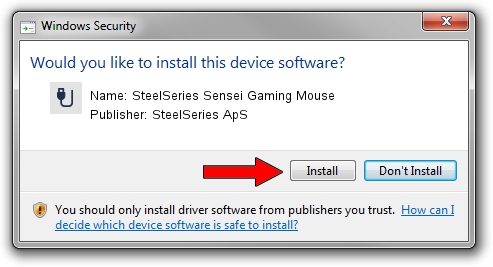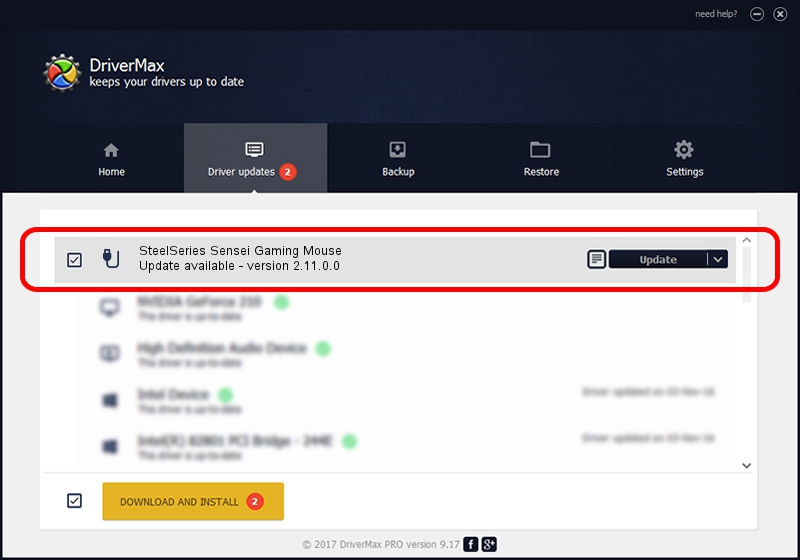Advertising seems to be blocked by your browser.
The ads help us provide this software and web site to you for free.
Please support our project by allowing our site to show ads.
Home /
Manufacturers /
SteelSeries ApS /
SteelSeries Sensei Gaming Mouse /
USB/VID_1038&PID_1356&MI_00 /
2.11.0.0 Mar 24, 2023
Download and install SteelSeries ApS SteelSeries Sensei Gaming Mouse driver
SteelSeries Sensei Gaming Mouse is a USB human interface device class device. This driver was developed by SteelSeries ApS. The hardware id of this driver is USB/VID_1038&PID_1356&MI_00; this string has to match your hardware.
1. Install SteelSeries ApS SteelSeries Sensei Gaming Mouse driver manually
- Download the setup file for SteelSeries ApS SteelSeries Sensei Gaming Mouse driver from the location below. This download link is for the driver version 2.11.0.0 released on 2023-03-24.
- Run the driver installation file from a Windows account with administrative rights. If your User Access Control Service (UAC) is running then you will have to confirm the installation of the driver and run the setup with administrative rights.
- Follow the driver setup wizard, which should be pretty easy to follow. The driver setup wizard will scan your PC for compatible devices and will install the driver.
- Shutdown and restart your PC and enjoy the new driver, it is as simple as that.
This driver was rated with an average of 3.3 stars by 63965 users.
2. How to install SteelSeries ApS SteelSeries Sensei Gaming Mouse driver using DriverMax
The advantage of using DriverMax is that it will install the driver for you in the easiest possible way and it will keep each driver up to date. How can you install a driver with DriverMax? Let's follow a few steps!
- Open DriverMax and push on the yellow button that says ~SCAN FOR DRIVER UPDATES NOW~. Wait for DriverMax to analyze each driver on your computer.
- Take a look at the list of available driver updates. Search the list until you find the SteelSeries ApS SteelSeries Sensei Gaming Mouse driver. Click on Update.
- That's it, you installed your first driver!

Aug 25 2024 12:06AM / Written by Daniel Statescu for DriverMax
follow @DanielStatescu