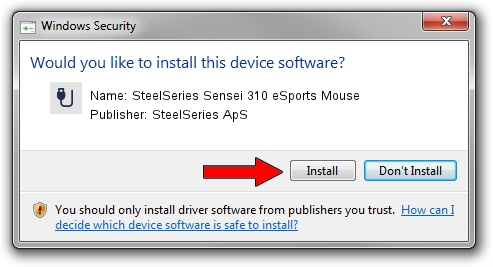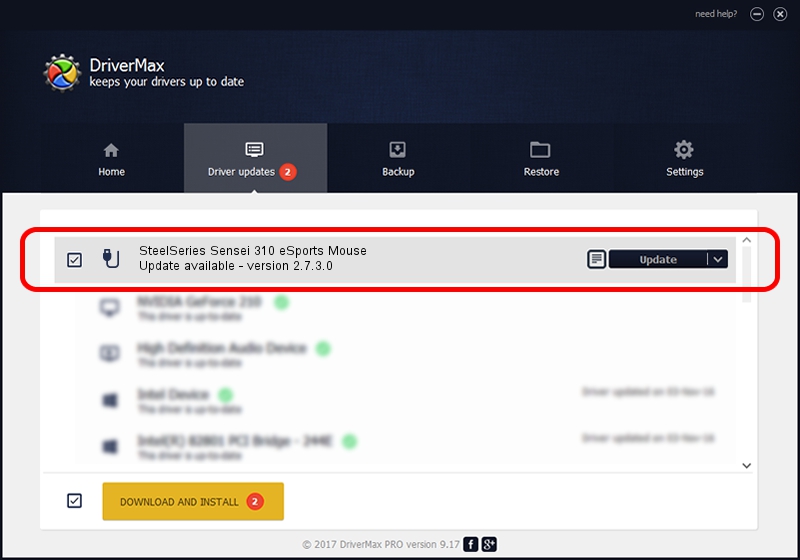Advertising seems to be blocked by your browser.
The ads help us provide this software and web site to you for free.
Please support our project by allowing our site to show ads.
Home /
Manufacturers /
SteelSeries ApS /
SteelSeries Sensei 310 eSports Mouse /
USB/VID_1038&PID_1722&MI_01 /
2.7.3.0 Dec 16, 2021
SteelSeries ApS SteelSeries Sensei 310 eSports Mouse - two ways of downloading and installing the driver
SteelSeries Sensei 310 eSports Mouse is a USB human interface device class device. This driver was developed by SteelSeries ApS. The hardware id of this driver is USB/VID_1038&PID_1722&MI_01; this string has to match your hardware.
1. Manually install SteelSeries ApS SteelSeries Sensei 310 eSports Mouse driver
- Download the setup file for SteelSeries ApS SteelSeries Sensei 310 eSports Mouse driver from the link below. This download link is for the driver version 2.7.3.0 dated 2021-12-16.
- Run the driver installation file from a Windows account with the highest privileges (rights). If your User Access Control (UAC) is running then you will have to confirm the installation of the driver and run the setup with administrative rights.
- Go through the driver installation wizard, which should be pretty easy to follow. The driver installation wizard will analyze your PC for compatible devices and will install the driver.
- Shutdown and restart your computer and enjoy the new driver, as you can see it was quite smple.
File size of the driver: 222096 bytes (216.89 KB)
This driver was rated with an average of 4.3 stars by 82926 users.
This driver was released for the following versions of Windows:
- This driver works on Windows 2000 64 bits
- This driver works on Windows Server 2003 64 bits
- This driver works on Windows XP 64 bits
- This driver works on Windows Vista 64 bits
- This driver works on Windows 7 64 bits
- This driver works on Windows 8 64 bits
- This driver works on Windows 8.1 64 bits
- This driver works on Windows 10 64 bits
- This driver works on Windows 11 64 bits
2. The easy way: using DriverMax to install SteelSeries ApS SteelSeries Sensei 310 eSports Mouse driver
The advantage of using DriverMax is that it will install the driver for you in just a few seconds and it will keep each driver up to date, not just this one. How easy can you install a driver using DriverMax? Let's follow a few steps!
- Open DriverMax and press on the yellow button named ~SCAN FOR DRIVER UPDATES NOW~. Wait for DriverMax to scan and analyze each driver on your PC.
- Take a look at the list of available driver updates. Search the list until you locate the SteelSeries ApS SteelSeries Sensei 310 eSports Mouse driver. Click the Update button.
- Finished installing the driver!

Aug 15 2024 3:55AM / Written by Dan Armano for DriverMax
follow @danarm