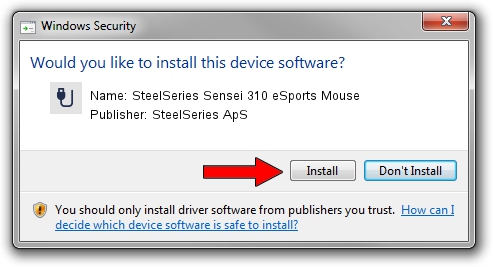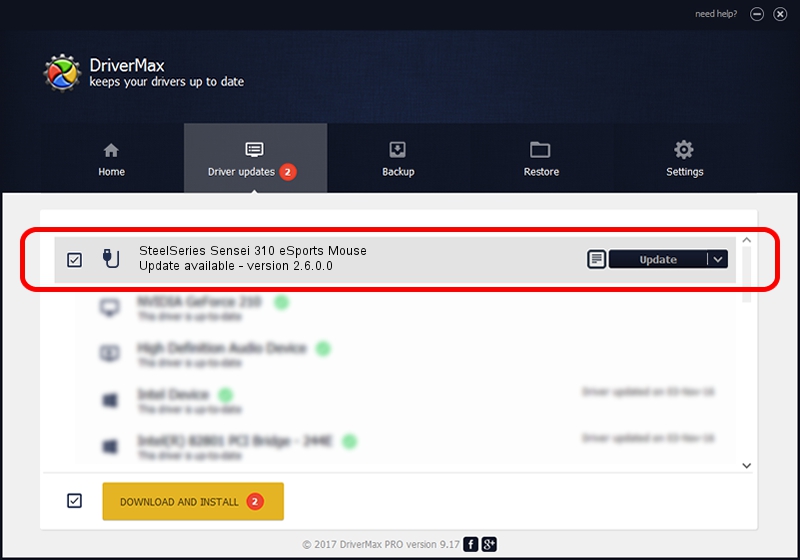Advertising seems to be blocked by your browser.
The ads help us provide this software and web site to you for free.
Please support our project by allowing our site to show ads.
Home /
Manufacturers /
SteelSeries ApS /
SteelSeries Sensei 310 eSports Mouse /
USB/VID_1038&PID_1722&MI_01 /
2.6.0.0 Jul 16, 2020
SteelSeries ApS SteelSeries Sensei 310 eSports Mouse how to download and install the driver
SteelSeries Sensei 310 eSports Mouse is a USB human interface device class hardware device. The Windows version of this driver was developed by SteelSeries ApS. In order to make sure you are downloading the exact right driver the hardware id is USB/VID_1038&PID_1722&MI_01.
1. SteelSeries ApS SteelSeries Sensei 310 eSports Mouse driver - how to install it manually
- You can download from the link below the driver installer file for the SteelSeries ApS SteelSeries Sensei 310 eSports Mouse driver. The archive contains version 2.6.0.0 dated 2020-07-16 of the driver.
- Run the driver installer file from a user account with administrative rights. If your UAC (User Access Control) is running please confirm the installation of the driver and run the setup with administrative rights.
- Follow the driver installation wizard, which will guide you; it should be pretty easy to follow. The driver installation wizard will scan your PC and will install the right driver.
- When the operation finishes shutdown and restart your PC in order to use the updated driver. As you can see it was quite smple to install a Windows driver!
The file size of this driver is 1800130 bytes (1.72 MB)
This driver was rated with an average of 4.1 stars by 87600 users.
This driver is fully compatible with the following versions of Windows:
- This driver works on Windows 2000 64 bits
- This driver works on Windows Server 2003 64 bits
- This driver works on Windows XP 64 bits
- This driver works on Windows Vista 64 bits
- This driver works on Windows 7 64 bits
- This driver works on Windows 8 64 bits
- This driver works on Windows 8.1 64 bits
- This driver works on Windows 10 64 bits
- This driver works on Windows 11 64 bits
2. How to install SteelSeries ApS SteelSeries Sensei 310 eSports Mouse driver using DriverMax
The most important advantage of using DriverMax is that it will install the driver for you in just a few seconds and it will keep each driver up to date. How can you install a driver with DriverMax? Let's take a look!
- Open DriverMax and push on the yellow button named ~SCAN FOR DRIVER UPDATES NOW~. Wait for DriverMax to scan and analyze each driver on your computer.
- Take a look at the list of detected driver updates. Search the list until you find the SteelSeries ApS SteelSeries Sensei 310 eSports Mouse driver. Click on Update.
- That's it, you installed your first driver!

Aug 1 2024 12:17AM / Written by Daniel Statescu for DriverMax
follow @DanielStatescu