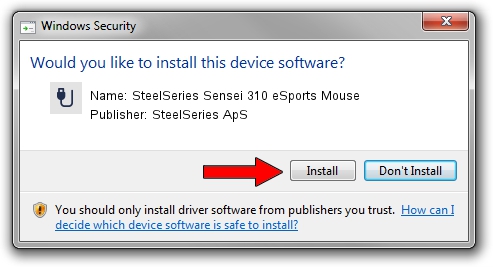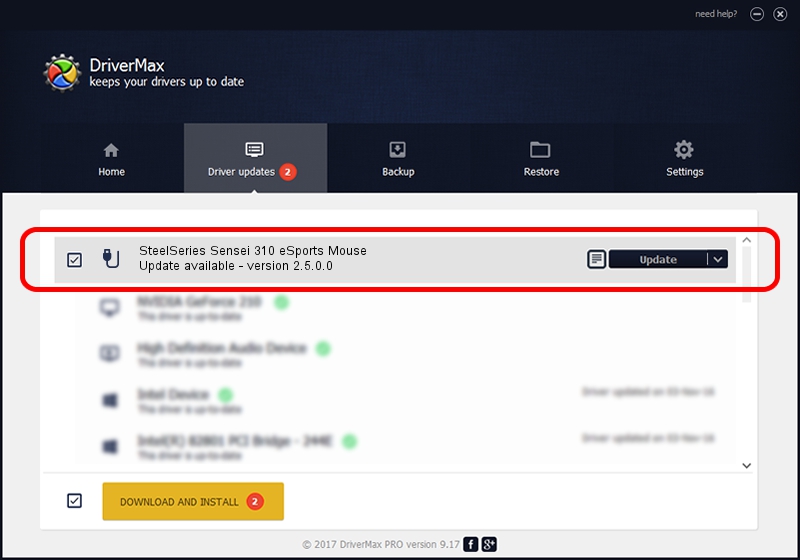Advertising seems to be blocked by your browser.
The ads help us provide this software and web site to you for free.
Please support our project by allowing our site to show ads.
Home /
Manufacturers /
SteelSeries ApS /
SteelSeries Sensei 310 eSports Mouse /
USB/VID_1038&PID_1722&MI_01 /
2.5.0.0 Mar 17, 2020
Driver for SteelSeries ApS SteelSeries Sensei 310 eSports Mouse - downloading and installing it
SteelSeries Sensei 310 eSports Mouse is a USB human interface device class device. The Windows version of this driver was developed by SteelSeries ApS. The hardware id of this driver is USB/VID_1038&PID_1722&MI_01.
1. SteelSeries ApS SteelSeries Sensei 310 eSports Mouse driver - how to install it manually
- Download the setup file for SteelSeries ApS SteelSeries Sensei 310 eSports Mouse driver from the link below. This download link is for the driver version 2.5.0.0 dated 2020-03-17.
- Start the driver installation file from a Windows account with administrative rights. If your User Access Control (UAC) is running then you will have to accept of the driver and run the setup with administrative rights.
- Follow the driver setup wizard, which should be quite straightforward. The driver setup wizard will scan your PC for compatible devices and will install the driver.
- Shutdown and restart your PC and enjoy the updated driver, as you can see it was quite smple.
Size of this driver: 146839 bytes (143.40 KB)
This driver was rated with an average of 4.1 stars by 22897 users.
This driver is fully compatible with the following versions of Windows:
- This driver works on Windows 2000 64 bits
- This driver works on Windows Server 2003 64 bits
- This driver works on Windows XP 64 bits
- This driver works on Windows Vista 64 bits
- This driver works on Windows 7 64 bits
- This driver works on Windows 8 64 bits
- This driver works on Windows 8.1 64 bits
- This driver works on Windows 10 64 bits
- This driver works on Windows 11 64 bits
2. How to install SteelSeries ApS SteelSeries Sensei 310 eSports Mouse driver using DriverMax
The advantage of using DriverMax is that it will install the driver for you in just a few seconds and it will keep each driver up to date. How easy can you install a driver with DriverMax? Let's take a look!
- Open DriverMax and push on the yellow button that says ~SCAN FOR DRIVER UPDATES NOW~. Wait for DriverMax to analyze each driver on your PC.
- Take a look at the list of driver updates. Search the list until you locate the SteelSeries ApS SteelSeries Sensei 310 eSports Mouse driver. Click on Update.
- That's all, the driver is now installed!

Jul 28 2024 2:59PM / Written by Andreea Kartman for DriverMax
follow @DeeaKartman