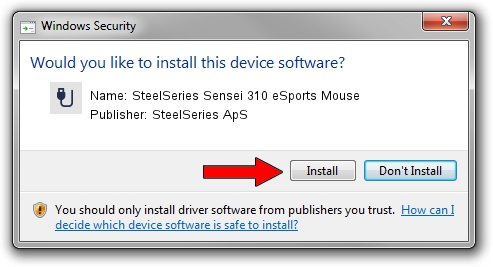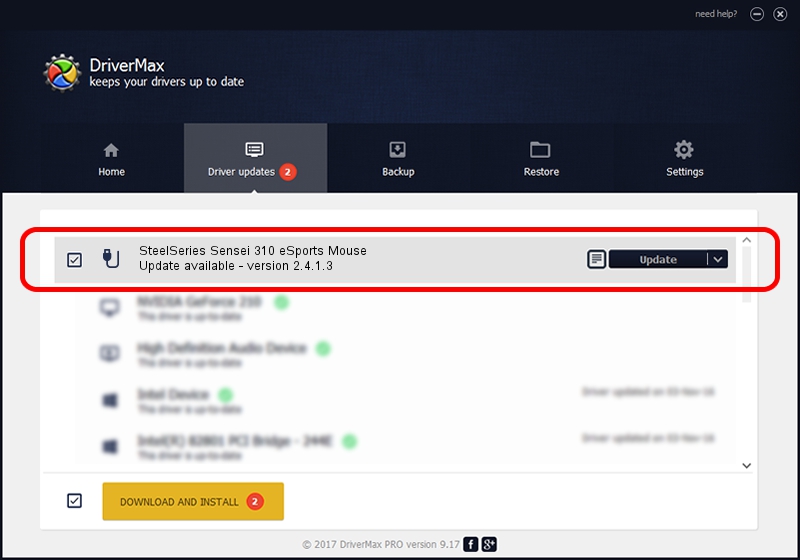Advertising seems to be blocked by your browser.
The ads help us provide this software and web site to you for free.
Please support our project by allowing our site to show ads.
Home /
Manufacturers /
SteelSeries ApS /
SteelSeries Sensei 310 eSports Mouse /
USB/VID_1038&PID_1722&MI_01 /
2.4.1.3 Oct 03, 2017
SteelSeries ApS SteelSeries Sensei 310 eSports Mouse driver download and installation
SteelSeries Sensei 310 eSports Mouse is a USB human interface device class hardware device. The Windows version of this driver was developed by SteelSeries ApS. The hardware id of this driver is USB/VID_1038&PID_1722&MI_01; this string has to match your hardware.
1. How to manually install SteelSeries ApS SteelSeries Sensei 310 eSports Mouse driver
- You can download from the link below the driver setup file for the SteelSeries ApS SteelSeries Sensei 310 eSports Mouse driver. The archive contains version 2.4.1.3 dated 2017-10-03 of the driver.
- Run the driver installer file from a user account with the highest privileges (rights). If your User Access Control (UAC) is enabled please accept of the driver and run the setup with administrative rights.
- Go through the driver setup wizard, which will guide you; it should be quite easy to follow. The driver setup wizard will analyze your PC and will install the right driver.
- When the operation finishes restart your computer in order to use the updated driver. It is as simple as that to install a Windows driver!
The file size of this driver is 1797909 bytes (1.71 MB)
This driver was installed by many users and received an average rating of 4.7 stars out of 91075 votes.
This driver was released for the following versions of Windows:
- This driver works on Windows 2000 64 bits
- This driver works on Windows Server 2003 64 bits
- This driver works on Windows XP 64 bits
- This driver works on Windows Vista 64 bits
- This driver works on Windows 7 64 bits
- This driver works on Windows 8 64 bits
- This driver works on Windows 8.1 64 bits
- This driver works on Windows 10 64 bits
- This driver works on Windows 11 64 bits
2. How to install SteelSeries ApS SteelSeries Sensei 310 eSports Mouse driver using DriverMax
The most important advantage of using DriverMax is that it will setup the driver for you in the easiest possible way and it will keep each driver up to date. How can you install a driver with DriverMax? Let's see!
- Open DriverMax and click on the yellow button named ~SCAN FOR DRIVER UPDATES NOW~. Wait for DriverMax to scan and analyze each driver on your PC.
- Take a look at the list of detected driver updates. Search the list until you locate the SteelSeries ApS SteelSeries Sensei 310 eSports Mouse driver. Click the Update button.
- Finished installing the driver!

Jun 2 2024 1:41AM / Written by Daniel Statescu for DriverMax
follow @DanielStatescu