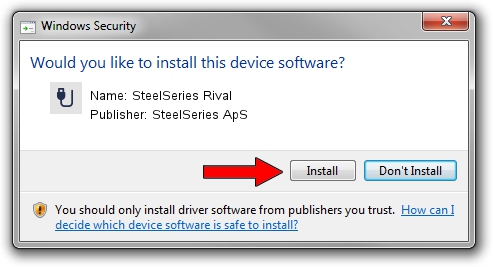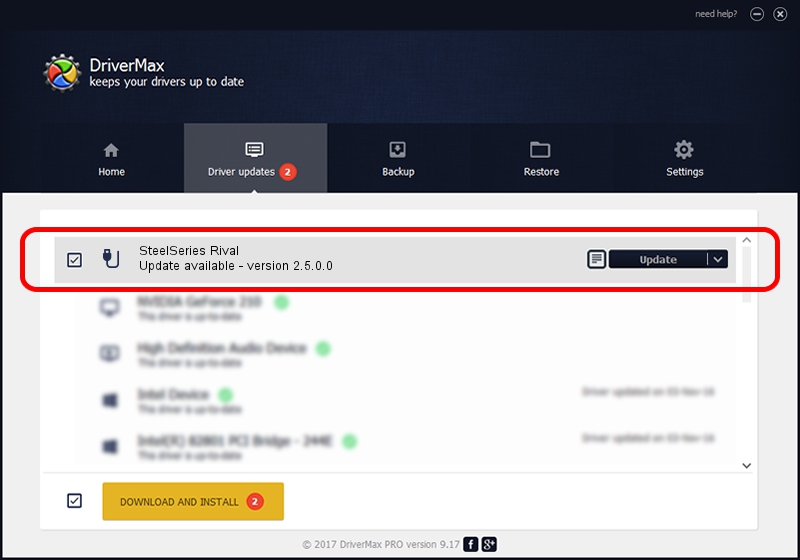Advertising seems to be blocked by your browser.
The ads help us provide this software and web site to you for free.
Please support our project by allowing our site to show ads.
Home /
Manufacturers /
SteelSeries ApS /
SteelSeries Rival /
USB/VID_1038&PID_1384&MI_01 /
2.5.0.0 Mar 17, 2020
SteelSeries ApS SteelSeries Rival how to download and install the driver
SteelSeries Rival is a USB human interface device class hardware device. This Windows driver was developed by SteelSeries ApS. USB/VID_1038&PID_1384&MI_01 is the matching hardware id of this device.
1. SteelSeries ApS SteelSeries Rival driver - how to install it manually
- You can download from the link below the driver installer file for the SteelSeries ApS SteelSeries Rival driver. The archive contains version 2.5.0.0 dated 2020-03-17 of the driver.
- Start the driver installer file from a user account with administrative rights. If your User Access Control (UAC) is started please confirm the installation of the driver and run the setup with administrative rights.
- Follow the driver setup wizard, which will guide you; it should be quite easy to follow. The driver setup wizard will analyze your computer and will install the right driver.
- When the operation finishes restart your PC in order to use the updated driver. It is as simple as that to install a Windows driver!
Download size of the driver: 146839 bytes (143.40 KB)
This driver received an average rating of 4.2 stars out of 23320 votes.
This driver is compatible with the following versions of Windows:
- This driver works on Windows 2000 64 bits
- This driver works on Windows Server 2003 64 bits
- This driver works on Windows XP 64 bits
- This driver works on Windows Vista 64 bits
- This driver works on Windows 7 64 bits
- This driver works on Windows 8 64 bits
- This driver works on Windows 8.1 64 bits
- This driver works on Windows 10 64 bits
- This driver works on Windows 11 64 bits
2. Using DriverMax to install SteelSeries ApS SteelSeries Rival driver
The advantage of using DriverMax is that it will setup the driver for you in the easiest possible way and it will keep each driver up to date. How can you install a driver with DriverMax? Let's see!
- Start DriverMax and click on the yellow button that says ~SCAN FOR DRIVER UPDATES NOW~. Wait for DriverMax to analyze each driver on your PC.
- Take a look at the list of detected driver updates. Scroll the list down until you locate the SteelSeries ApS SteelSeries Rival driver. Click the Update button.
- Enjoy using the updated driver! :)

Jul 28 2024 2:49PM / Written by Daniel Statescu for DriverMax
follow @DanielStatescu