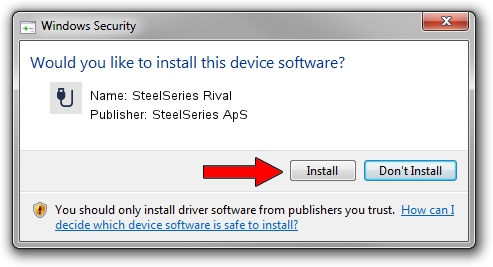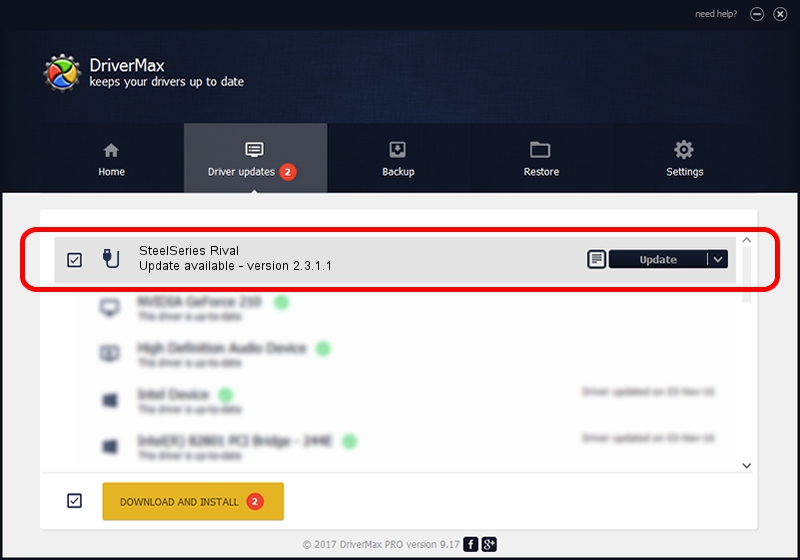Advertising seems to be blocked by your browser.
The ads help us provide this software and web site to you for free.
Please support our project by allowing our site to show ads.
Home /
Manufacturers /
SteelSeries ApS /
SteelSeries Rival /
USB/VID_1038&PID_1384&MI_01 /
2.3.1.1 Mar 30, 2015
SteelSeries ApS SteelSeries Rival driver download and installation
SteelSeries Rival is a USB human interface device class device. This driver was developed by SteelSeries ApS. In order to make sure you are downloading the exact right driver the hardware id is USB/VID_1038&PID_1384&MI_01.
1. Manually install SteelSeries ApS SteelSeries Rival driver
- You can download from the link below the driver setup file for the SteelSeries ApS SteelSeries Rival driver. The archive contains version 2.3.1.1 released on 2015-03-30 of the driver.
- Start the driver installer file from a user account with administrative rights. If your UAC (User Access Control) is started please confirm the installation of the driver and run the setup with administrative rights.
- Go through the driver setup wizard, which will guide you; it should be quite easy to follow. The driver setup wizard will analyze your PC and will install the right driver.
- When the operation finishes shutdown and restart your PC in order to use the updated driver. As you can see it was quite smple to install a Windows driver!
The file size of this driver is 1779104 bytes (1.70 MB)
This driver received an average rating of 4 stars out of 56856 votes.
This driver will work for the following versions of Windows:
- This driver works on Windows 2000 64 bits
- This driver works on Windows Server 2003 64 bits
- This driver works on Windows XP 64 bits
- This driver works on Windows Vista 64 bits
- This driver works on Windows 7 64 bits
- This driver works on Windows 8 64 bits
- This driver works on Windows 8.1 64 bits
- This driver works on Windows 10 64 bits
- This driver works on Windows 11 64 bits
2. How to install SteelSeries ApS SteelSeries Rival driver using DriverMax
The most important advantage of using DriverMax is that it will install the driver for you in the easiest possible way and it will keep each driver up to date. How can you install a driver using DriverMax? Let's see!
- Start DriverMax and press on the yellow button that says ~SCAN FOR DRIVER UPDATES NOW~. Wait for DriverMax to analyze each driver on your computer.
- Take a look at the list of detected driver updates. Scroll the list down until you find the SteelSeries ApS SteelSeries Rival driver. Click on Update.
- That's all, the driver is now installed!

Mar 9 2024 8:20AM / Written by Dan Armano for DriverMax
follow @danarm