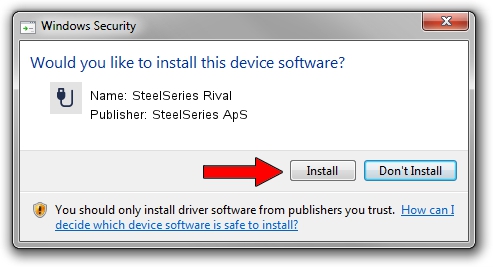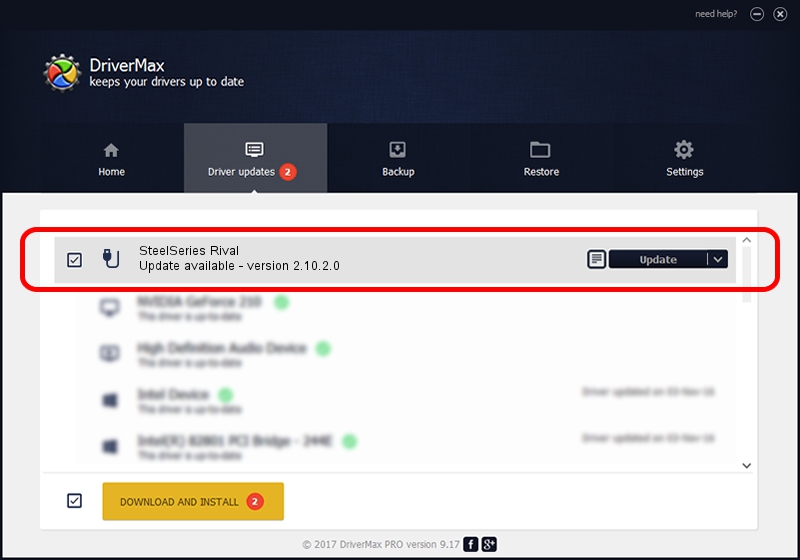Advertising seems to be blocked by your browser.
The ads help us provide this software and web site to you for free.
Please support our project by allowing our site to show ads.
Home /
Manufacturers /
SteelSeries ApS /
SteelSeries Rival /
USB/VID_1038&PID_1384&MI_01 /
2.10.2.0 Aug 05, 2022
SteelSeries ApS SteelSeries Rival - two ways of downloading and installing the driver
SteelSeries Rival is a USB human interface device class device. This driver was developed by SteelSeries ApS. USB/VID_1038&PID_1384&MI_01 is the matching hardware id of this device.
1. Install SteelSeries ApS SteelSeries Rival driver manually
- You can download from the link below the driver setup file for the SteelSeries ApS SteelSeries Rival driver. The archive contains version 2.10.2.0 dated 2022-08-05 of the driver.
- Run the driver installer file from a user account with the highest privileges (rights). If your User Access Control Service (UAC) is started please confirm the installation of the driver and run the setup with administrative rights.
- Follow the driver setup wizard, which will guide you; it should be pretty easy to follow. The driver setup wizard will scan your PC and will install the right driver.
- When the operation finishes restart your computer in order to use the updated driver. As you can see it was quite smple to install a Windows driver!
The file size of this driver is 1635644 bytes (1.56 MB)
This driver was installed by many users and received an average rating of 4.3 stars out of 30076 votes.
This driver is compatible with the following versions of Windows:
- This driver works on Windows 2000 32 bits
- This driver works on Windows Server 2003 32 bits
- This driver works on Windows XP 32 bits
- This driver works on Windows Vista 32 bits
- This driver works on Windows 7 32 bits
- This driver works on Windows 8 32 bits
- This driver works on Windows 8.1 32 bits
- This driver works on Windows 10 32 bits
- This driver works on Windows 11 32 bits
2. Using DriverMax to install SteelSeries ApS SteelSeries Rival driver
The most important advantage of using DriverMax is that it will setup the driver for you in just a few seconds and it will keep each driver up to date, not just this one. How can you install a driver with DriverMax? Let's take a look!
- Open DriverMax and press on the yellow button named ~SCAN FOR DRIVER UPDATES NOW~. Wait for DriverMax to analyze each driver on your PC.
- Take a look at the list of detected driver updates. Search the list until you locate the SteelSeries ApS SteelSeries Rival driver. Click the Update button.
- That's all, the driver is now installed!

Aug 23 2024 1:40AM / Written by Dan Armano for DriverMax
follow @danarm