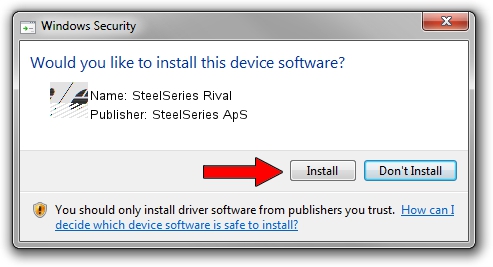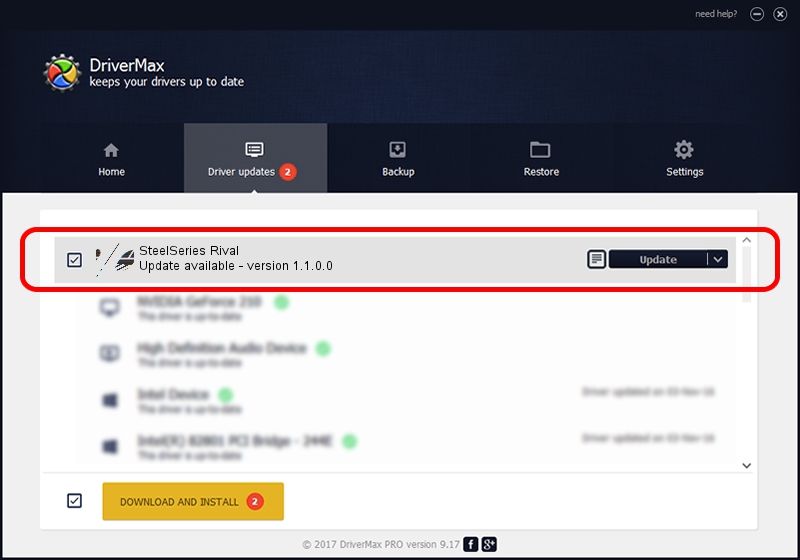Advertising seems to be blocked by your browser.
The ads help us provide this software and web site to you for free.
Please support our project by allowing our site to show ads.
Home /
Manufacturers /
SteelSeries ApS /
SteelSeries Rival /
HID/VID_1038&PID_1384&MI_01 /
1.1.0.0 Feb 25, 2014
SteelSeries ApS SteelSeries Rival driver download and installation
SteelSeries Rival is a Mouse device. The developer of this driver was SteelSeries ApS. HID/VID_1038&PID_1384&MI_01 is the matching hardware id of this device.
1. Install SteelSeries ApS SteelSeries Rival driver manually
- You can download from the link below the driver setup file for the SteelSeries ApS SteelSeries Rival driver. The archive contains version 1.1.0.0 released on 2014-02-25 of the driver.
- Run the driver installer file from a user account with administrative rights. If your User Access Control (UAC) is running please confirm the installation of the driver and run the setup with administrative rights.
- Follow the driver installation wizard, which will guide you; it should be pretty easy to follow. The driver installation wizard will scan your PC and will install the right driver.
- When the operation finishes restart your PC in order to use the updated driver. As you can see it was quite smple to install a Windows driver!
This driver was installed by many users and received an average rating of 3.1 stars out of 23873 votes.
2. How to use DriverMax to install SteelSeries ApS SteelSeries Rival driver
The most important advantage of using DriverMax is that it will install the driver for you in just a few seconds and it will keep each driver up to date, not just this one. How can you install a driver with DriverMax? Let's follow a few steps!
- Start DriverMax and push on the yellow button named ~SCAN FOR DRIVER UPDATES NOW~. Wait for DriverMax to analyze each driver on your computer.
- Take a look at the list of available driver updates. Scroll the list down until you locate the SteelSeries ApS SteelSeries Rival driver. Click the Update button.
- Finished installing the driver!

Aug 1 2016 2:02PM / Written by Dan Armano for DriverMax
follow @danarm