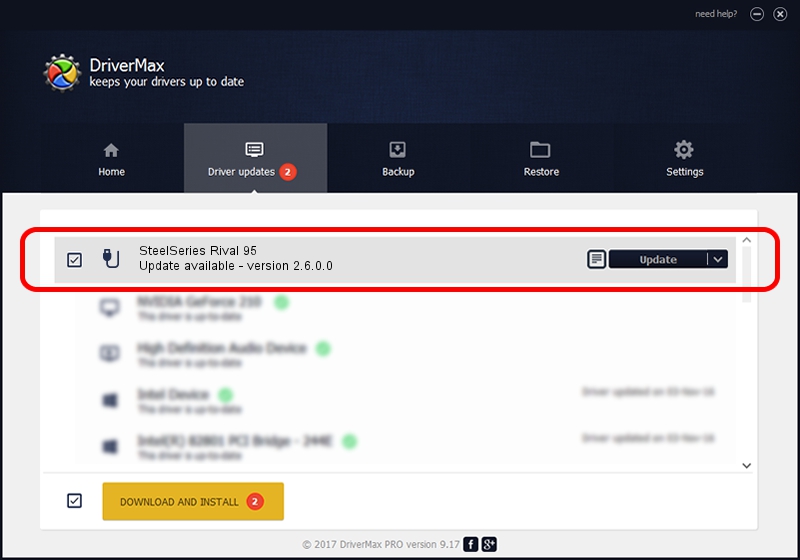Advertising seems to be blocked by your browser.
The ads help us provide this software and web site to you for free.
Please support our project by allowing our site to show ads.
Home /
Manufacturers /
SteelSeries ApS /
SteelSeries Rival 95 /
USB/VID_1038&PID_1704&MI_01 /
2.6.0.0 Jul 16, 2020
SteelSeries ApS SteelSeries Rival 95 driver download and installation
SteelSeries Rival 95 is a USB human interface device class device. The developer of this driver was SteelSeries ApS. The hardware id of this driver is USB/VID_1038&PID_1704&MI_01; this string has to match your hardware.
1. SteelSeries ApS SteelSeries Rival 95 driver - how to install it manually
- Download the setup file for SteelSeries ApS SteelSeries Rival 95 driver from the link below. This is the download link for the driver version 2.6.0.0 dated 2020-07-16.
- Start the driver installation file from a Windows account with administrative rights. If your User Access Control Service (UAC) is running then you will have to confirm the installation of the driver and run the setup with administrative rights.
- Follow the driver setup wizard, which should be quite straightforward. The driver setup wizard will analyze your PC for compatible devices and will install the driver.
- Shutdown and restart your PC and enjoy the updated driver, it is as simple as that.
The file size of this driver is 1800130 bytes (1.72 MB)
Driver rating 4.7 stars out of 87887 votes.
This driver is compatible with the following versions of Windows:
- This driver works on Windows 2000 64 bits
- This driver works on Windows Server 2003 64 bits
- This driver works on Windows XP 64 bits
- This driver works on Windows Vista 64 bits
- This driver works on Windows 7 64 bits
- This driver works on Windows 8 64 bits
- This driver works on Windows 8.1 64 bits
- This driver works on Windows 10 64 bits
- This driver works on Windows 11 64 bits
2. Installing the SteelSeries ApS SteelSeries Rival 95 driver using DriverMax: the easy way
The most important advantage of using DriverMax is that it will install the driver for you in just a few seconds and it will keep each driver up to date. How can you install a driver with DriverMax? Let's take a look!
- Start DriverMax and push on the yellow button that says ~SCAN FOR DRIVER UPDATES NOW~. Wait for DriverMax to scan and analyze each driver on your computer.
- Take a look at the list of driver updates. Scroll the list down until you locate the SteelSeries ApS SteelSeries Rival 95 driver. Click the Update button.
- That's all, the driver is now installed!

Aug 1 2024 12:14AM / Written by Daniel Statescu for DriverMax
follow @DanielStatescu