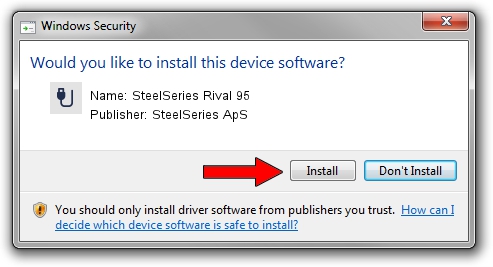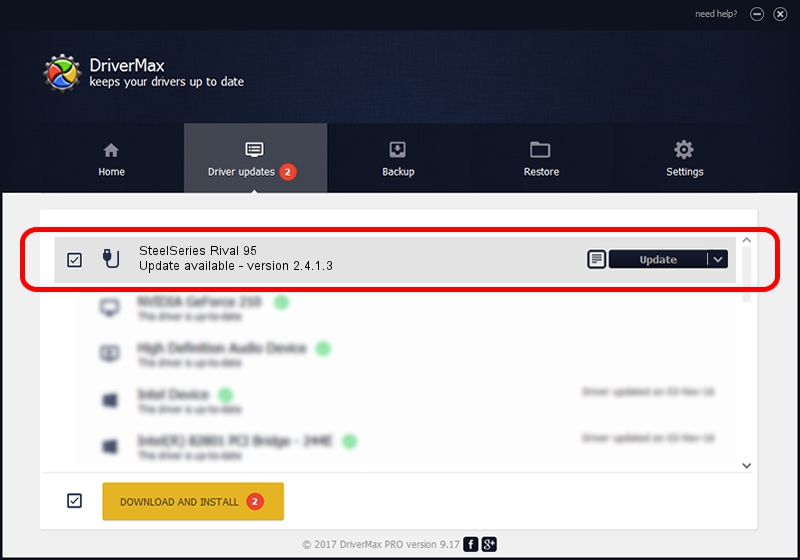Advertising seems to be blocked by your browser.
The ads help us provide this software and web site to you for free.
Please support our project by allowing our site to show ads.
Home /
Manufacturers /
SteelSeries ApS /
SteelSeries Rival 95 /
USB/VID_1038&PID_1704&MI_01 /
2.4.1.3 Oct 03, 2017
SteelSeries ApS SteelSeries Rival 95 driver download and installation
SteelSeries Rival 95 is a USB human interface device class hardware device. The developer of this driver was SteelSeries ApS. In order to make sure you are downloading the exact right driver the hardware id is USB/VID_1038&PID_1704&MI_01.
1. Install SteelSeries ApS SteelSeries Rival 95 driver manually
- Download the driver setup file for SteelSeries ApS SteelSeries Rival 95 driver from the location below. This download link is for the driver version 2.4.1.3 released on 2017-10-03.
- Run the driver setup file from a Windows account with administrative rights. If your User Access Control Service (UAC) is running then you will have to accept of the driver and run the setup with administrative rights.
- Go through the driver setup wizard, which should be quite easy to follow. The driver setup wizard will analyze your PC for compatible devices and will install the driver.
- Shutdown and restart your computer and enjoy the fresh driver, as you can see it was quite smple.
Driver file size: 1797909 bytes (1.71 MB)
This driver received an average rating of 4.3 stars out of 89948 votes.
This driver is compatible with the following versions of Windows:
- This driver works on Windows 2000 64 bits
- This driver works on Windows Server 2003 64 bits
- This driver works on Windows XP 64 bits
- This driver works on Windows Vista 64 bits
- This driver works on Windows 7 64 bits
- This driver works on Windows 8 64 bits
- This driver works on Windows 8.1 64 bits
- This driver works on Windows 10 64 bits
- This driver works on Windows 11 64 bits
2. Installing the SteelSeries ApS SteelSeries Rival 95 driver using DriverMax: the easy way
The advantage of using DriverMax is that it will setup the driver for you in the easiest possible way and it will keep each driver up to date, not just this one. How can you install a driver with DriverMax? Let's take a look!
- Start DriverMax and press on the yellow button that says ~SCAN FOR DRIVER UPDATES NOW~. Wait for DriverMax to scan and analyze each driver on your PC.
- Take a look at the list of detected driver updates. Search the list until you find the SteelSeries ApS SteelSeries Rival 95 driver. Click on Update.
- Finished installing the driver!

Jun 2 2024 1:38AM / Written by Dan Armano for DriverMax
follow @danarm