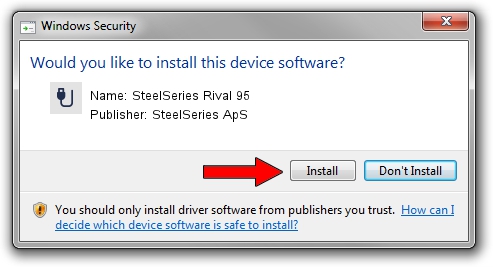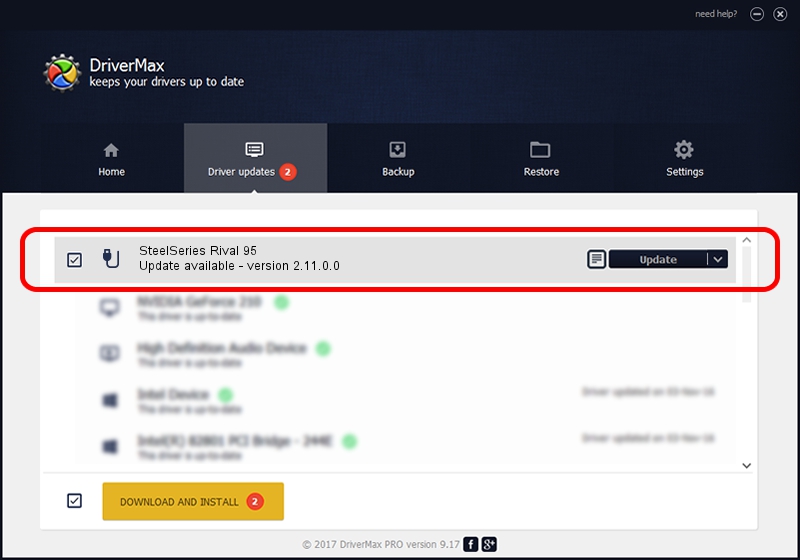Advertising seems to be blocked by your browser.
The ads help us provide this software and web site to you for free.
Please support our project by allowing our site to show ads.
Home /
Manufacturers /
SteelSeries ApS /
SteelSeries Rival 95 /
USB/VID_1038&PID_1704&MI_01 /
2.11.0.0 Mar 24, 2023
Driver for SteelSeries ApS SteelSeries Rival 95 - downloading and installing it
SteelSeries Rival 95 is a USB human interface device class hardware device. The developer of this driver was SteelSeries ApS. USB/VID_1038&PID_1704&MI_01 is the matching hardware id of this device.
1. SteelSeries ApS SteelSeries Rival 95 driver - how to install it manually
- You can download from the link below the driver setup file for the SteelSeries ApS SteelSeries Rival 95 driver. The archive contains version 2.11.0.0 released on 2023-03-24 of the driver.
- Run the driver installer file from a user account with administrative rights. If your UAC (User Access Control) is enabled please confirm the installation of the driver and run the setup with administrative rights.
- Follow the driver setup wizard, which will guide you; it should be pretty easy to follow. The driver setup wizard will scan your computer and will install the right driver.
- When the operation finishes shutdown and restart your PC in order to use the updated driver. It is as simple as that to install a Windows driver!
This driver received an average rating of 3.2 stars out of 64714 votes.
2. How to install SteelSeries ApS SteelSeries Rival 95 driver using DriverMax
The advantage of using DriverMax is that it will setup the driver for you in just a few seconds and it will keep each driver up to date. How easy can you install a driver with DriverMax? Let's follow a few steps!
- Start DriverMax and push on the yellow button named ~SCAN FOR DRIVER UPDATES NOW~. Wait for DriverMax to analyze each driver on your PC.
- Take a look at the list of available driver updates. Scroll the list down until you locate the SteelSeries ApS SteelSeries Rival 95 driver. Click on Update.
- Finished installing the driver!

Aug 25 2024 12:17AM / Written by Dan Armano for DriverMax
follow @danarm