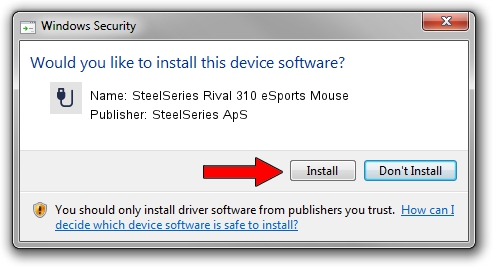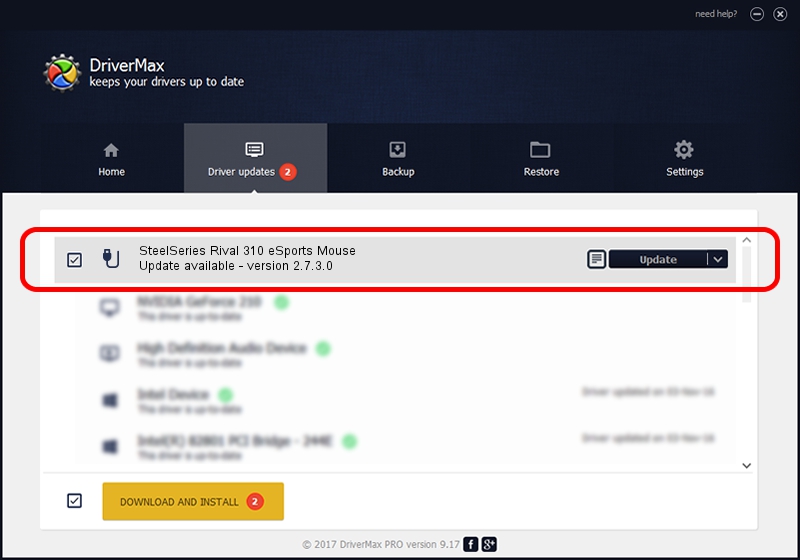Advertising seems to be blocked by your browser.
The ads help us provide this software and web site to you for free.
Please support our project by allowing our site to show ads.
Home /
Manufacturers /
SteelSeries ApS /
SteelSeries Rival 310 eSports Mouse /
USB/VID_1038&PID_1720&MI_01 /
2.7.3.0 Dec 16, 2021
SteelSeries ApS SteelSeries Rival 310 eSports Mouse driver download and installation
SteelSeries Rival 310 eSports Mouse is a USB human interface device class hardware device. The developer of this driver was SteelSeries ApS. USB/VID_1038&PID_1720&MI_01 is the matching hardware id of this device.
1. SteelSeries ApS SteelSeries Rival 310 eSports Mouse - install the driver manually
- Download the driver setup file for SteelSeries ApS SteelSeries Rival 310 eSports Mouse driver from the link below. This is the download link for the driver version 2.7.3.0 released on 2021-12-16.
- Run the driver setup file from a Windows account with administrative rights. If your User Access Control (UAC) is started then you will have to confirm the installation of the driver and run the setup with administrative rights.
- Follow the driver setup wizard, which should be pretty straightforward. The driver setup wizard will analyze your PC for compatible devices and will install the driver.
- Shutdown and restart your computer and enjoy the new driver, as you can see it was quite smple.
The file size of this driver is 222096 bytes (216.89 KB)
This driver received an average rating of 4 stars out of 82914 votes.
This driver is compatible with the following versions of Windows:
- This driver works on Windows 2000 64 bits
- This driver works on Windows Server 2003 64 bits
- This driver works on Windows XP 64 bits
- This driver works on Windows Vista 64 bits
- This driver works on Windows 7 64 bits
- This driver works on Windows 8 64 bits
- This driver works on Windows 8.1 64 bits
- This driver works on Windows 10 64 bits
- This driver works on Windows 11 64 bits
2. Using DriverMax to install SteelSeries ApS SteelSeries Rival 310 eSports Mouse driver
The most important advantage of using DriverMax is that it will setup the driver for you in just a few seconds and it will keep each driver up to date, not just this one. How easy can you install a driver with DriverMax? Let's see!
- Open DriverMax and press on the yellow button named ~SCAN FOR DRIVER UPDATES NOW~. Wait for DriverMax to scan and analyze each driver on your PC.
- Take a look at the list of detected driver updates. Search the list until you find the SteelSeries ApS SteelSeries Rival 310 eSports Mouse driver. Click on Update.
- Enjoy using the updated driver! :)

Aug 15 2024 3:55AM / Written by Daniel Statescu for DriverMax
follow @DanielStatescu