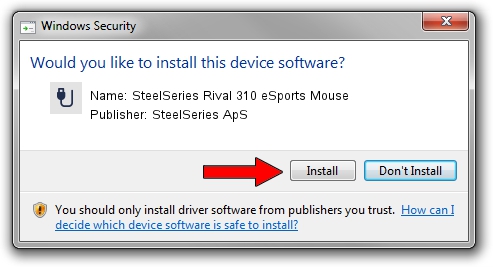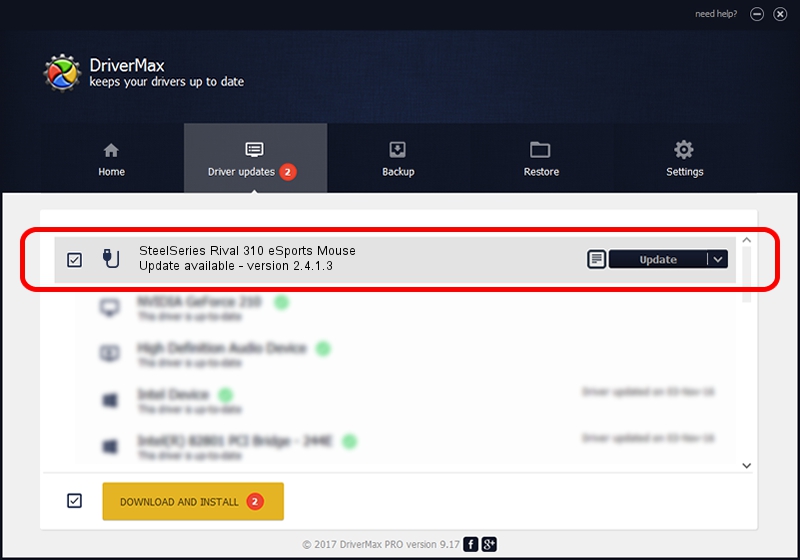Advertising seems to be blocked by your browser.
The ads help us provide this software and web site to you for free.
Please support our project by allowing our site to show ads.
Home /
Manufacturers /
SteelSeries ApS /
SteelSeries Rival 310 eSports Mouse /
USB/VID_1038&PID_1720&MI_01 /
2.4.1.3 Oct 03, 2017
SteelSeries ApS SteelSeries Rival 310 eSports Mouse - two ways of downloading and installing the driver
SteelSeries Rival 310 eSports Mouse is a USB human interface device class hardware device. This driver was developed by SteelSeries ApS. USB/VID_1038&PID_1720&MI_01 is the matching hardware id of this device.
1. SteelSeries ApS SteelSeries Rival 310 eSports Mouse - install the driver manually
- You can download from the link below the driver installer file for the SteelSeries ApS SteelSeries Rival 310 eSports Mouse driver. The archive contains version 2.4.1.3 dated 2017-10-03 of the driver.
- Start the driver installer file from a user account with the highest privileges (rights). If your User Access Control (UAC) is started please confirm the installation of the driver and run the setup with administrative rights.
- Follow the driver installation wizard, which will guide you; it should be pretty easy to follow. The driver installation wizard will scan your computer and will install the right driver.
- When the operation finishes restart your computer in order to use the updated driver. As you can see it was quite smple to install a Windows driver!
Download size of the driver: 1797909 bytes (1.71 MB)
This driver was installed by many users and received an average rating of 4.3 stars out of 91063 votes.
This driver is compatible with the following versions of Windows:
- This driver works on Windows 2000 64 bits
- This driver works on Windows Server 2003 64 bits
- This driver works on Windows XP 64 bits
- This driver works on Windows Vista 64 bits
- This driver works on Windows 7 64 bits
- This driver works on Windows 8 64 bits
- This driver works on Windows 8.1 64 bits
- This driver works on Windows 10 64 bits
- This driver works on Windows 11 64 bits
2. Using DriverMax to install SteelSeries ApS SteelSeries Rival 310 eSports Mouse driver
The most important advantage of using DriverMax is that it will setup the driver for you in the easiest possible way and it will keep each driver up to date. How easy can you install a driver using DriverMax? Let's take a look!
- Open DriverMax and push on the yellow button named ~SCAN FOR DRIVER UPDATES NOW~. Wait for DriverMax to scan and analyze each driver on your PC.
- Take a look at the list of driver updates. Search the list until you find the SteelSeries ApS SteelSeries Rival 310 eSports Mouse driver. Click the Update button.
- Enjoy using the updated driver! :)

Jun 2 2024 1:41AM / Written by Dan Armano for DriverMax
follow @danarm