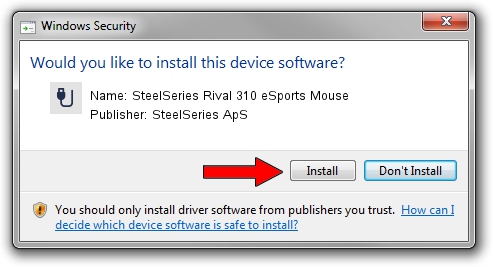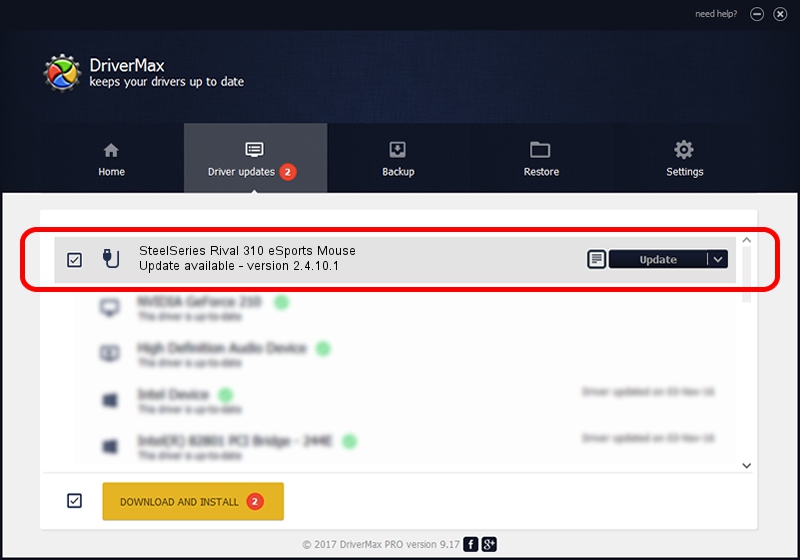Advertising seems to be blocked by your browser.
The ads help us provide this software and web site to you for free.
Please support our project by allowing our site to show ads.
Home /
Manufacturers /
SteelSeries ApS /
SteelSeries Rival 310 eSports Mouse /
USB/VID_1038&PID_1720&MI_01 /
2.4.10.1 Jan 09, 2018
Download and install SteelSeries ApS SteelSeries Rival 310 eSports Mouse driver
SteelSeries Rival 310 eSports Mouse is a USB human interface device class hardware device. The Windows version of this driver was developed by SteelSeries ApS. USB/VID_1038&PID_1720&MI_01 is the matching hardware id of this device.
1. Install SteelSeries ApS SteelSeries Rival 310 eSports Mouse driver manually
- Download the setup file for SteelSeries ApS SteelSeries Rival 310 eSports Mouse driver from the location below. This is the download link for the driver version 2.4.10.1 released on 2018-01-09.
- Start the driver installation file from a Windows account with administrative rights. If your User Access Control (UAC) is enabled then you will have to accept of the driver and run the setup with administrative rights.
- Go through the driver setup wizard, which should be quite straightforward. The driver setup wizard will analyze your PC for compatible devices and will install the driver.
- Restart your PC and enjoy the fresh driver, as you can see it was quite smple.
Download size of the driver: 34253 bytes (33.45 KB)
This driver received an average rating of 4.9 stars out of 17474 votes.
This driver will work for the following versions of Windows:
- This driver works on Windows 2000 32 bits
- This driver works on Windows Server 2003 32 bits
- This driver works on Windows XP 32 bits
- This driver works on Windows Vista 32 bits
- This driver works on Windows 7 32 bits
- This driver works on Windows 8 32 bits
- This driver works on Windows 8.1 32 bits
- This driver works on Windows 10 32 bits
- This driver works on Windows 11 32 bits
2. How to use DriverMax to install SteelSeries ApS SteelSeries Rival 310 eSports Mouse driver
The most important advantage of using DriverMax is that it will setup the driver for you in just a few seconds and it will keep each driver up to date. How can you install a driver using DriverMax? Let's follow a few steps!
- Start DriverMax and click on the yellow button named ~SCAN FOR DRIVER UPDATES NOW~. Wait for DriverMax to scan and analyze each driver on your PC.
- Take a look at the list of available driver updates. Scroll the list down until you find the SteelSeries ApS SteelSeries Rival 310 eSports Mouse driver. Click on Update.
- Finished installing the driver!

Jun 7 2024 2:00PM / Written by Daniel Statescu for DriverMax
follow @DanielStatescu