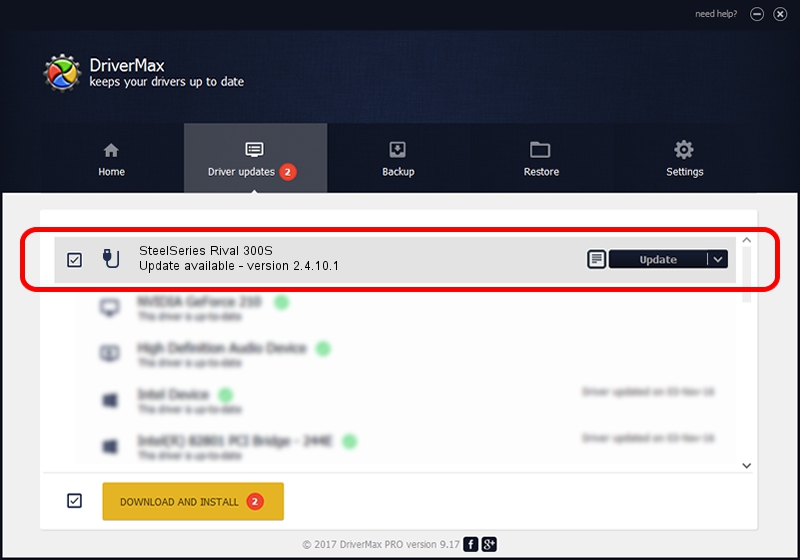Advertising seems to be blocked by your browser.
The ads help us provide this software and web site to you for free.
Please support our project by allowing our site to show ads.
Home /
Manufacturers /
SteelSeries ApS /
SteelSeries Rival 300S /
USB/VID_1038&PID_1810&MI_01 /
2.4.10.1 Jan 09, 2018
Driver for SteelSeries ApS SteelSeries Rival 300S - downloading and installing it
SteelSeries Rival 300S is a USB human interface device class device. This driver was developed by SteelSeries ApS. In order to make sure you are downloading the exact right driver the hardware id is USB/VID_1038&PID_1810&MI_01.
1. SteelSeries ApS SteelSeries Rival 300S - install the driver manually
- Download the setup file for SteelSeries ApS SteelSeries Rival 300S driver from the location below. This is the download link for the driver version 2.4.10.1 dated 2018-01-09.
- Start the driver installation file from a Windows account with administrative rights. If your User Access Control (UAC) is started then you will have to accept of the driver and run the setup with administrative rights.
- Follow the driver setup wizard, which should be quite easy to follow. The driver setup wizard will scan your PC for compatible devices and will install the driver.
- Restart your PC and enjoy the updated driver, it is as simple as that.
Size of this driver: 38079 bytes (37.19 KB)
This driver received an average rating of 4 stars out of 26384 votes.
This driver was released for the following versions of Windows:
- This driver works on Windows 2000 64 bits
- This driver works on Windows Server 2003 64 bits
- This driver works on Windows XP 64 bits
- This driver works on Windows Vista 64 bits
- This driver works on Windows 7 64 bits
- This driver works on Windows 8 64 bits
- This driver works on Windows 8.1 64 bits
- This driver works on Windows 10 64 bits
- This driver works on Windows 11 64 bits
2. How to use DriverMax to install SteelSeries ApS SteelSeries Rival 300S driver
The most important advantage of using DriverMax is that it will install the driver for you in just a few seconds and it will keep each driver up to date, not just this one. How easy can you install a driver using DriverMax? Let's take a look!
- Open DriverMax and press on the yellow button that says ~SCAN FOR DRIVER UPDATES NOW~. Wait for DriverMax to scan and analyze each driver on your computer.
- Take a look at the list of detected driver updates. Scroll the list down until you locate the SteelSeries ApS SteelSeries Rival 300S driver. Click on Update.
- Finished installing the driver!

Jun 7 2024 11:15AM / Written by Daniel Statescu for DriverMax
follow @DanielStatescu