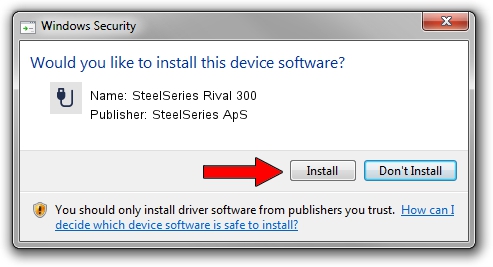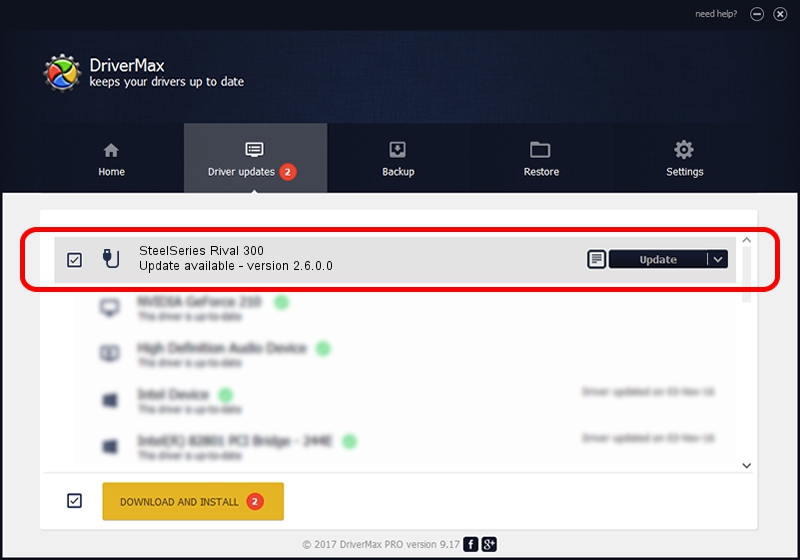Advertising seems to be blocked by your browser.
The ads help us provide this software and web site to you for free.
Please support our project by allowing our site to show ads.
Home /
Manufacturers /
SteelSeries ApS /
SteelSeries Rival 300 /
USB/VID_1038&PID_1710&MI_01 /
2.6.0.0 Jul 16, 2020
SteelSeries ApS SteelSeries Rival 300 driver download and installation
SteelSeries Rival 300 is a USB human interface device class device. The Windows version of this driver was developed by SteelSeries ApS. The hardware id of this driver is USB/VID_1038&PID_1710&MI_01; this string has to match your hardware.
1. SteelSeries ApS SteelSeries Rival 300 driver - how to install it manually
- You can download from the link below the driver setup file for the SteelSeries ApS SteelSeries Rival 300 driver. The archive contains version 2.6.0.0 dated 2020-07-16 of the driver.
- Run the driver installer file from a user account with administrative rights. If your User Access Control (UAC) is enabled please accept of the driver and run the setup with administrative rights.
- Follow the driver setup wizard, which will guide you; it should be pretty easy to follow. The driver setup wizard will analyze your PC and will install the right driver.
- When the operation finishes shutdown and restart your PC in order to use the updated driver. As you can see it was quite smple to install a Windows driver!
Size of this driver: 1800130 bytes (1.72 MB)
This driver received an average rating of 4.4 stars out of 87670 votes.
This driver was released for the following versions of Windows:
- This driver works on Windows 2000 64 bits
- This driver works on Windows Server 2003 64 bits
- This driver works on Windows XP 64 bits
- This driver works on Windows Vista 64 bits
- This driver works on Windows 7 64 bits
- This driver works on Windows 8 64 bits
- This driver works on Windows 8.1 64 bits
- This driver works on Windows 10 64 bits
- This driver works on Windows 11 64 bits
2. How to install SteelSeries ApS SteelSeries Rival 300 driver using DriverMax
The most important advantage of using DriverMax is that it will setup the driver for you in the easiest possible way and it will keep each driver up to date. How can you install a driver using DriverMax? Let's see!
- Start DriverMax and click on the yellow button named ~SCAN FOR DRIVER UPDATES NOW~. Wait for DriverMax to scan and analyze each driver on your computer.
- Take a look at the list of detected driver updates. Scroll the list down until you locate the SteelSeries ApS SteelSeries Rival 300 driver. Click the Update button.
- Enjoy using the updated driver! :)

Aug 1 2024 12:16AM / Written by Dan Armano for DriverMax
follow @danarm