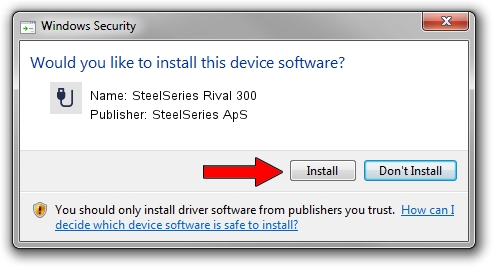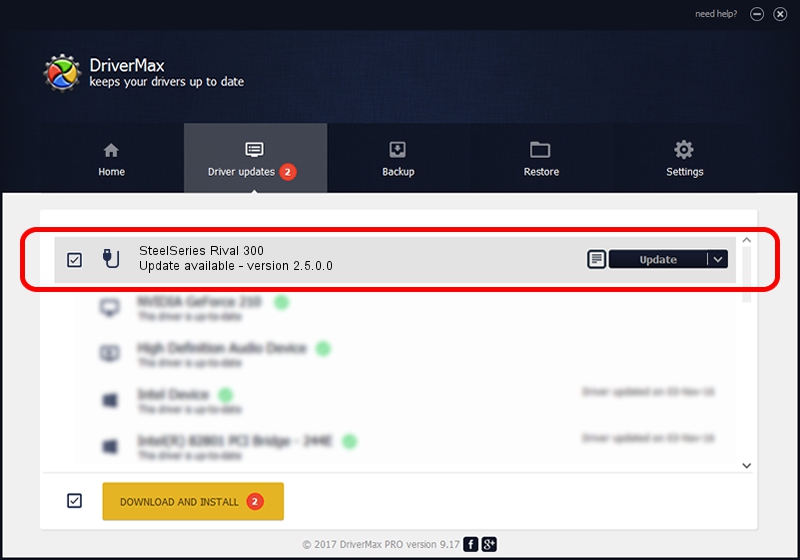Advertising seems to be blocked by your browser.
The ads help us provide this software and web site to you for free.
Please support our project by allowing our site to show ads.
Home /
Manufacturers /
SteelSeries ApS /
SteelSeries Rival 300 /
USB/VID_1038&PID_1710&MI_01 /
2.5.0.0 Mar 03, 2020
Download and install SteelSeries ApS SteelSeries Rival 300 driver
SteelSeries Rival 300 is a USB human interface device class device. This driver was developed by SteelSeries ApS. The hardware id of this driver is USB/VID_1038&PID_1710&MI_01; this string has to match your hardware.
1. SteelSeries ApS SteelSeries Rival 300 - install the driver manually
- You can download from the link below the driver setup file for the SteelSeries ApS SteelSeries Rival 300 driver. The archive contains version 2.5.0.0 released on 2020-03-03 of the driver.
- Start the driver installer file from a user account with the highest privileges (rights). If your UAC (User Access Control) is enabled please accept of the driver and run the setup with administrative rights.
- Go through the driver installation wizard, which will guide you; it should be quite easy to follow. The driver installation wizard will scan your PC and will install the right driver.
- When the operation finishes shutdown and restart your PC in order to use the updated driver. As you can see it was quite smple to install a Windows driver!
Driver file size: 1635062 bytes (1.56 MB)
This driver was installed by many users and received an average rating of 4.4 stars out of 85969 votes.
This driver is compatible with the following versions of Windows:
- This driver works on Windows 2000 32 bits
- This driver works on Windows Server 2003 32 bits
- This driver works on Windows XP 32 bits
- This driver works on Windows Vista 32 bits
- This driver works on Windows 7 32 bits
- This driver works on Windows 8 32 bits
- This driver works on Windows 8.1 32 bits
- This driver works on Windows 10 32 bits
- This driver works on Windows 11 32 bits
2. Installing the SteelSeries ApS SteelSeries Rival 300 driver using DriverMax: the easy way
The most important advantage of using DriverMax is that it will setup the driver for you in the easiest possible way and it will keep each driver up to date. How can you install a driver using DriverMax? Let's take a look!
- Open DriverMax and push on the yellow button that says ~SCAN FOR DRIVER UPDATES NOW~. Wait for DriverMax to scan and analyze each driver on your computer.
- Take a look at the list of driver updates. Search the list until you find the SteelSeries ApS SteelSeries Rival 300 driver. Click on Update.
- Finished installing the driver!

Jul 30 2024 4:53PM / Written by Dan Armano for DriverMax
follow @danarm