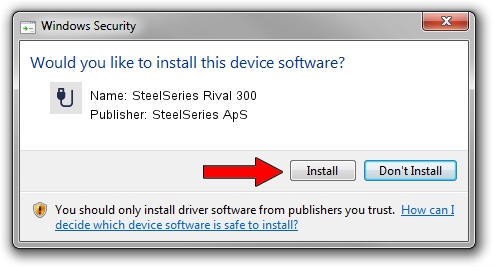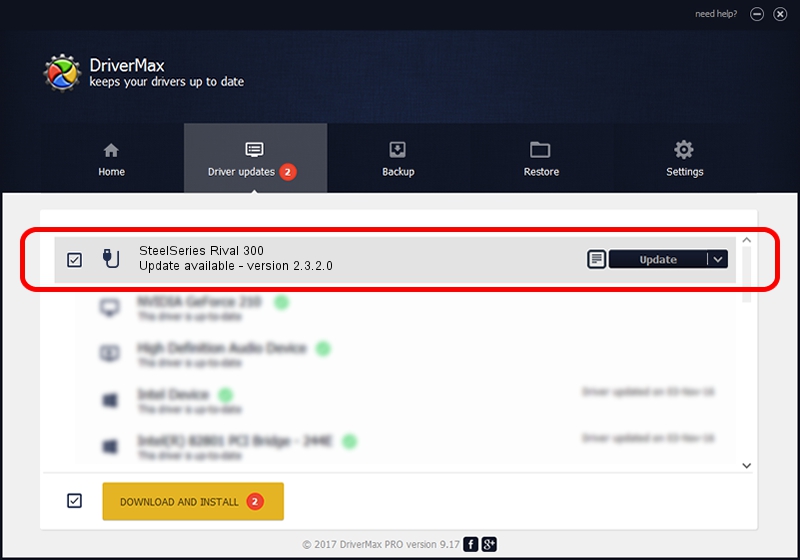Advertising seems to be blocked by your browser.
The ads help us provide this software and web site to you for free.
Please support our project by allowing our site to show ads.
Home /
Manufacturers /
SteelSeries ApS /
SteelSeries Rival 300 /
USB/VID_1038&PID_1710&MI_01 /
2.3.2.0 Jan 26, 2016
Driver for SteelSeries ApS SteelSeries Rival 300 - downloading and installing it
SteelSeries Rival 300 is a USB human interface device class device. This driver was developed by SteelSeries ApS. The hardware id of this driver is USB/VID_1038&PID_1710&MI_01.
1. How to manually install SteelSeries ApS SteelSeries Rival 300 driver
- You can download from the link below the driver setup file for the SteelSeries ApS SteelSeries Rival 300 driver. The archive contains version 2.3.2.0 released on 2016-01-26 of the driver.
- Run the driver installer file from a user account with administrative rights. If your User Access Control (UAC) is started please accept of the driver and run the setup with administrative rights.
- Go through the driver installation wizard, which will guide you; it should be pretty easy to follow. The driver installation wizard will analyze your computer and will install the right driver.
- When the operation finishes restart your PC in order to use the updated driver. As you can see it was quite smple to install a Windows driver!
Driver file size: 1800310 bytes (1.72 MB)
This driver received an average rating of 4.5 stars out of 14266 votes.
This driver will work for the following versions of Windows:
- This driver works on Windows 2000 64 bits
- This driver works on Windows Server 2003 64 bits
- This driver works on Windows XP 64 bits
- This driver works on Windows Vista 64 bits
- This driver works on Windows 7 64 bits
- This driver works on Windows 8 64 bits
- This driver works on Windows 8.1 64 bits
- This driver works on Windows 10 64 bits
- This driver works on Windows 11 64 bits
2. How to use DriverMax to install SteelSeries ApS SteelSeries Rival 300 driver
The advantage of using DriverMax is that it will setup the driver for you in the easiest possible way and it will keep each driver up to date, not just this one. How can you install a driver using DriverMax? Let's see!
- Open DriverMax and press on the yellow button named ~SCAN FOR DRIVER UPDATES NOW~. Wait for DriverMax to scan and analyze each driver on your PC.
- Take a look at the list of detected driver updates. Scroll the list down until you locate the SteelSeries ApS SteelSeries Rival 300 driver. Click on Update.
- Enjoy using the updated driver! :)

Feb 29 2024 9:01PM / Written by Andreea Kartman for DriverMax
follow @DeeaKartman