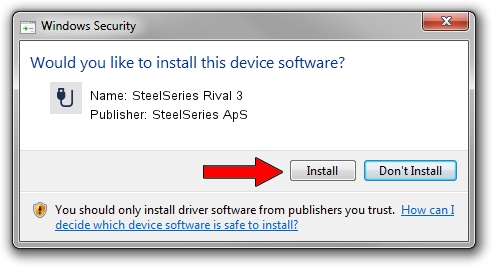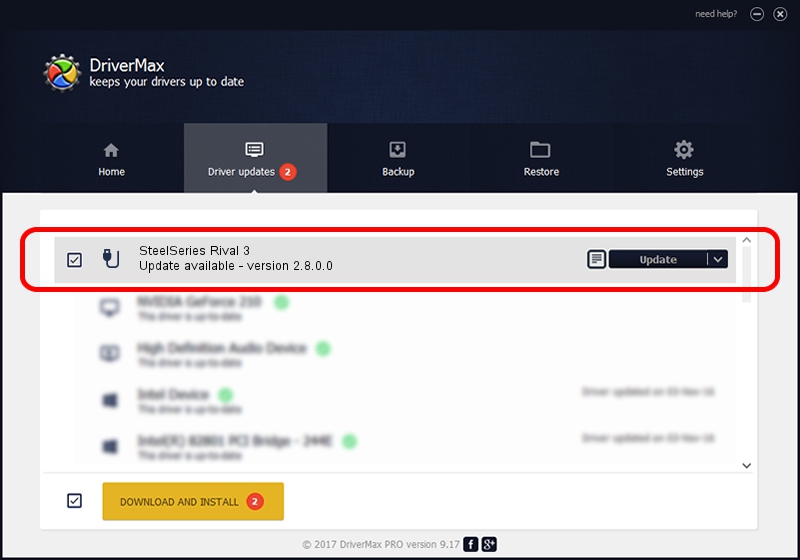Advertising seems to be blocked by your browser.
The ads help us provide this software and web site to you for free.
Please support our project by allowing our site to show ads.
Home /
Manufacturers /
SteelSeries ApS /
SteelSeries Rival 3 /
USB/VID_1038&PID_184C&MI_00 /
2.8.0.0 Feb 23, 2022
Driver for SteelSeries ApS SteelSeries Rival 3 - downloading and installing it
SteelSeries Rival 3 is a USB human interface device class device. The developer of this driver was SteelSeries ApS. USB/VID_1038&PID_184C&MI_00 is the matching hardware id of this device.
1. SteelSeries ApS SteelSeries Rival 3 driver - how to install it manually
- You can download from the link below the driver setup file for the SteelSeries ApS SteelSeries Rival 3 driver. The archive contains version 2.8.0.0 released on 2022-02-23 of the driver.
- Run the driver installer file from a user account with the highest privileges (rights). If your User Access Control Service (UAC) is enabled please accept of the driver and run the setup with administrative rights.
- Go through the driver setup wizard, which will guide you; it should be pretty easy to follow. The driver setup wizard will scan your computer and will install the right driver.
- When the operation finishes restart your computer in order to use the updated driver. As you can see it was quite smple to install a Windows driver!
File size of the driver: 36603 bytes (35.75 KB)
This driver was rated with an average of 4.5 stars by 90603 users.
This driver was released for the following versions of Windows:
- This driver works on Windows 2000 32 bits
- This driver works on Windows Server 2003 32 bits
- This driver works on Windows XP 32 bits
- This driver works on Windows Vista 32 bits
- This driver works on Windows 7 32 bits
- This driver works on Windows 8 32 bits
- This driver works on Windows 8.1 32 bits
- This driver works on Windows 10 32 bits
- This driver works on Windows 11 32 bits
2. How to install SteelSeries ApS SteelSeries Rival 3 driver using DriverMax
The most important advantage of using DriverMax is that it will setup the driver for you in the easiest possible way and it will keep each driver up to date. How can you install a driver with DriverMax? Let's see!
- Open DriverMax and click on the yellow button that says ~SCAN FOR DRIVER UPDATES NOW~. Wait for DriverMax to analyze each driver on your computer.
- Take a look at the list of driver updates. Search the list until you find the SteelSeries ApS SteelSeries Rival 3 driver. Click the Update button.
- Finished installing the driver!

Aug 17 2024 5:22PM / Written by Andreea Kartman for DriverMax
follow @DeeaKartman