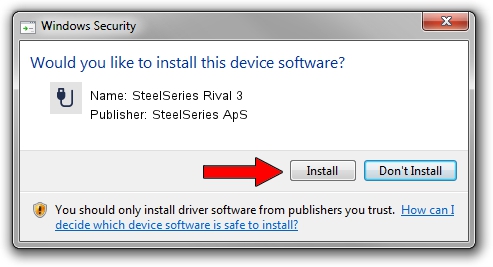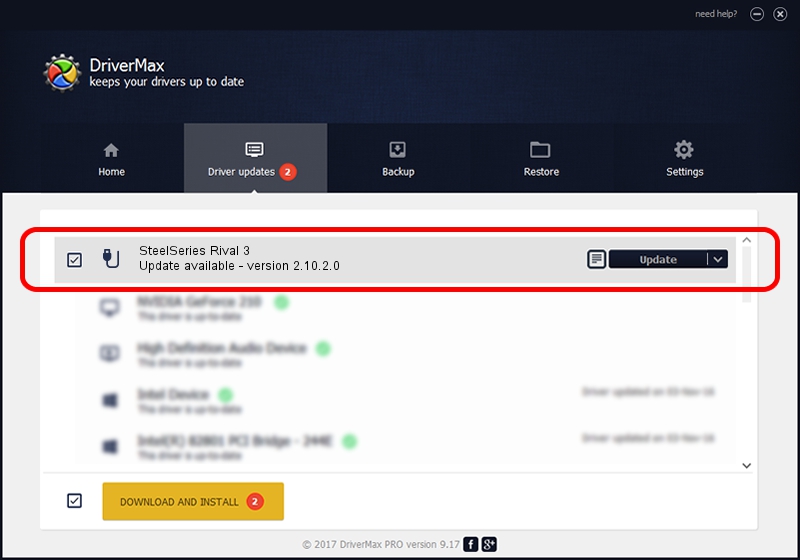Advertising seems to be blocked by your browser.
The ads help us provide this software and web site to you for free.
Please support our project by allowing our site to show ads.
Home /
Manufacturers /
SteelSeries ApS /
SteelSeries Rival 3 /
USB/VID_1038&PID_184C&MI_00 /
2.10.2.0 Aug 05, 2022
SteelSeries ApS SteelSeries Rival 3 how to download and install the driver
SteelSeries Rival 3 is a USB human interface device class device. The Windows version of this driver was developed by SteelSeries ApS. USB/VID_1038&PID_184C&MI_00 is the matching hardware id of this device.
1. SteelSeries ApS SteelSeries Rival 3 - install the driver manually
- You can download from the link below the driver installer file for the SteelSeries ApS SteelSeries Rival 3 driver. The archive contains version 2.10.2.0 dated 2022-08-05 of the driver.
- Start the driver installer file from a user account with administrative rights. If your User Access Control Service (UAC) is running please accept of the driver and run the setup with administrative rights.
- Follow the driver setup wizard, which will guide you; it should be quite easy to follow. The driver setup wizard will analyze your PC and will install the right driver.
- When the operation finishes shutdown and restart your computer in order to use the updated driver. It is as simple as that to install a Windows driver!
Download size of the driver: 1635644 bytes (1.56 MB)
This driver received an average rating of 4.8 stars out of 29130 votes.
This driver will work for the following versions of Windows:
- This driver works on Windows 2000 32 bits
- This driver works on Windows Server 2003 32 bits
- This driver works on Windows XP 32 bits
- This driver works on Windows Vista 32 bits
- This driver works on Windows 7 32 bits
- This driver works on Windows 8 32 bits
- This driver works on Windows 8.1 32 bits
- This driver works on Windows 10 32 bits
- This driver works on Windows 11 32 bits
2. How to use DriverMax to install SteelSeries ApS SteelSeries Rival 3 driver
The advantage of using DriverMax is that it will install the driver for you in just a few seconds and it will keep each driver up to date. How can you install a driver using DriverMax? Let's see!
- Start DriverMax and push on the yellow button that says ~SCAN FOR DRIVER UPDATES NOW~. Wait for DriverMax to scan and analyze each driver on your computer.
- Take a look at the list of driver updates. Scroll the list down until you locate the SteelSeries ApS SteelSeries Rival 3 driver. Click the Update button.
- That's it, you installed your first driver!

Aug 23 2024 1:58AM / Written by Dan Armano for DriverMax
follow @danarm