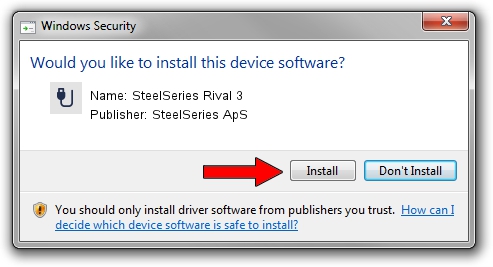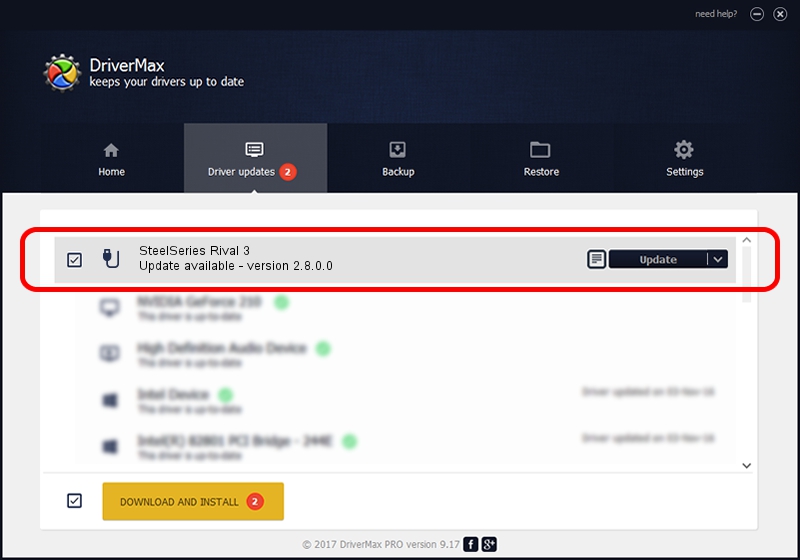Advertising seems to be blocked by your browser.
The ads help us provide this software and web site to you for free.
Please support our project by allowing our site to show ads.
Home /
Manufacturers /
SteelSeries ApS /
SteelSeries Rival 3 /
USB/VID_1038&PID_1824&MI_00 /
2.8.0.0 Feb 23, 2022
Driver for SteelSeries ApS SteelSeries Rival 3 - downloading and installing it
SteelSeries Rival 3 is a USB human interface device class hardware device. The developer of this driver was SteelSeries ApS. The hardware id of this driver is USB/VID_1038&PID_1824&MI_00; this string has to match your hardware.
1. Manually install SteelSeries ApS SteelSeries Rival 3 driver
- Download the driver setup file for SteelSeries ApS SteelSeries Rival 3 driver from the link below. This is the download link for the driver version 2.8.0.0 released on 2022-02-23.
- Run the driver setup file from a Windows account with administrative rights. If your User Access Control Service (UAC) is started then you will have to accept of the driver and run the setup with administrative rights.
- Go through the driver setup wizard, which should be pretty easy to follow. The driver setup wizard will scan your PC for compatible devices and will install the driver.
- Restart your computer and enjoy the updated driver, as you can see it was quite smple.
Driver file size: 36603 bytes (35.75 KB)
This driver was installed by many users and received an average rating of 4.7 stars out of 90909 votes.
This driver is fully compatible with the following versions of Windows:
- This driver works on Windows 2000 32 bits
- This driver works on Windows Server 2003 32 bits
- This driver works on Windows XP 32 bits
- This driver works on Windows Vista 32 bits
- This driver works on Windows 7 32 bits
- This driver works on Windows 8 32 bits
- This driver works on Windows 8.1 32 bits
- This driver works on Windows 10 32 bits
- This driver works on Windows 11 32 bits
2. How to install SteelSeries ApS SteelSeries Rival 3 driver using DriverMax
The advantage of using DriverMax is that it will setup the driver for you in the easiest possible way and it will keep each driver up to date, not just this one. How easy can you install a driver with DriverMax? Let's take a look!
- Start DriverMax and push on the yellow button that says ~SCAN FOR DRIVER UPDATES NOW~. Wait for DriverMax to analyze each driver on your computer.
- Take a look at the list of available driver updates. Search the list until you locate the SteelSeries ApS SteelSeries Rival 3 driver. Click the Update button.
- That's it, you installed your first driver!

Aug 17 2024 5:19PM / Written by Andreea Kartman for DriverMax
follow @DeeaKartman