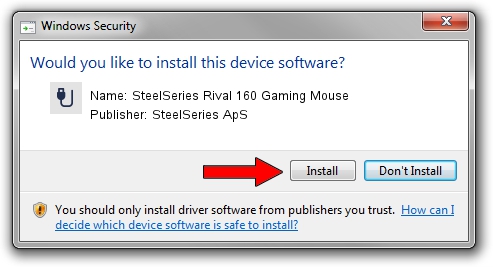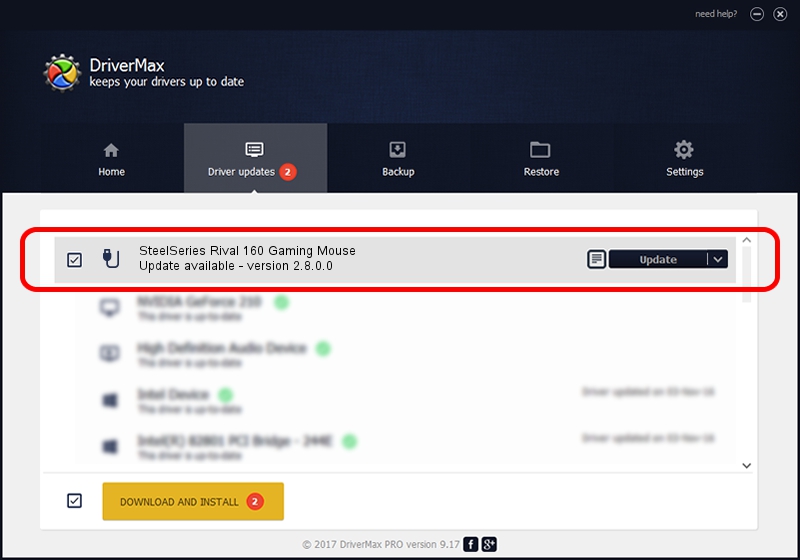Advertising seems to be blocked by your browser.
The ads help us provide this software and web site to you for free.
Please support our project by allowing our site to show ads.
Home /
Manufacturers /
SteelSeries ApS /
SteelSeries Rival 160 Gaming Mouse /
USB/VID_1038&PID_0475&MI_01 /
2.8.0.0 Feb 23, 2022
SteelSeries ApS SteelSeries Rival 160 Gaming Mouse - two ways of downloading and installing the driver
SteelSeries Rival 160 Gaming Mouse is a USB human interface device class device. The Windows version of this driver was developed by SteelSeries ApS. The hardware id of this driver is USB/VID_1038&PID_0475&MI_01.
1. Manually install SteelSeries ApS SteelSeries Rival 160 Gaming Mouse driver
- You can download from the link below the driver setup file for the SteelSeries ApS SteelSeries Rival 160 Gaming Mouse driver. The archive contains version 2.8.0.0 released on 2022-02-23 of the driver.
- Run the driver installer file from a user account with the highest privileges (rights). If your User Access Control Service (UAC) is running please confirm the installation of the driver and run the setup with administrative rights.
- Go through the driver installation wizard, which will guide you; it should be quite easy to follow. The driver installation wizard will analyze your PC and will install the right driver.
- When the operation finishes restart your computer in order to use the updated driver. As you can see it was quite smple to install a Windows driver!
Download size of the driver: 36603 bytes (35.75 KB)
This driver was rated with an average of 4.9 stars by 91758 users.
This driver was released for the following versions of Windows:
- This driver works on Windows 2000 32 bits
- This driver works on Windows Server 2003 32 bits
- This driver works on Windows XP 32 bits
- This driver works on Windows Vista 32 bits
- This driver works on Windows 7 32 bits
- This driver works on Windows 8 32 bits
- This driver works on Windows 8.1 32 bits
- This driver works on Windows 10 32 bits
- This driver works on Windows 11 32 bits
2. Installing the SteelSeries ApS SteelSeries Rival 160 Gaming Mouse driver using DriverMax: the easy way
The advantage of using DriverMax is that it will install the driver for you in the easiest possible way and it will keep each driver up to date. How easy can you install a driver with DriverMax? Let's take a look!
- Start DriverMax and press on the yellow button that says ~SCAN FOR DRIVER UPDATES NOW~. Wait for DriverMax to scan and analyze each driver on your PC.
- Take a look at the list of detected driver updates. Search the list until you find the SteelSeries ApS SteelSeries Rival 160 Gaming Mouse driver. Click the Update button.
- Finished installing the driver!

Aug 17 2024 5:03PM / Written by Dan Armano for DriverMax
follow @danarm