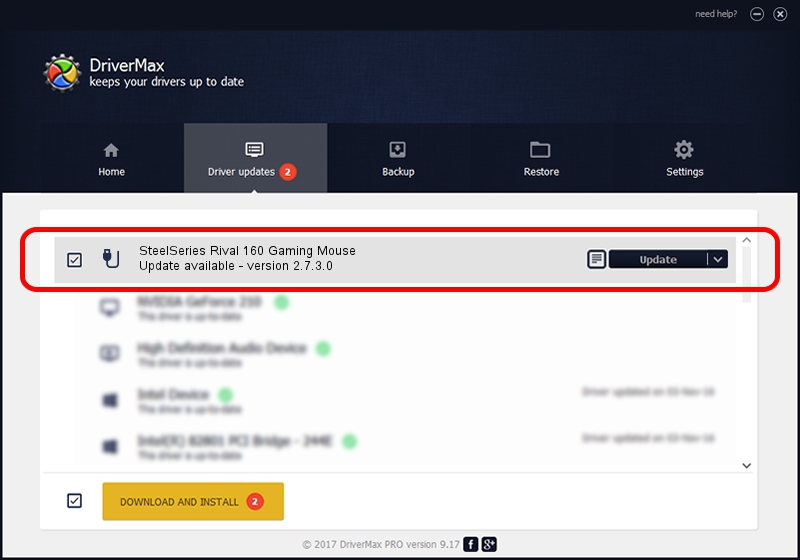Advertising seems to be blocked by your browser.
The ads help us provide this software and web site to you for free.
Please support our project by allowing our site to show ads.
Home /
Manufacturers /
SteelSeries ApS /
SteelSeries Rival 160 Gaming Mouse /
USB/VID_1038&PID_0475&MI_01 /
2.7.3.0 Dec 16, 2021
SteelSeries ApS SteelSeries Rival 160 Gaming Mouse how to download and install the driver
SteelSeries Rival 160 Gaming Mouse is a USB human interface device class hardware device. The developer of this driver was SteelSeries ApS. In order to make sure you are downloading the exact right driver the hardware id is USB/VID_1038&PID_0475&MI_01.
1. Install SteelSeries ApS SteelSeries Rival 160 Gaming Mouse driver manually
- You can download from the link below the driver setup file for the SteelSeries ApS SteelSeries Rival 160 Gaming Mouse driver. The archive contains version 2.7.3.0 released on 2021-12-16 of the driver.
- Start the driver installer file from a user account with the highest privileges (rights). If your UAC (User Access Control) is enabled please accept of the driver and run the setup with administrative rights.
- Follow the driver setup wizard, which will guide you; it should be pretty easy to follow. The driver setup wizard will analyze your PC and will install the right driver.
- When the operation finishes restart your PC in order to use the updated driver. It is as simple as that to install a Windows driver!
The file size of this driver is 222096 bytes (216.89 KB)
This driver was installed by many users and received an average rating of 4.2 stars out of 84996 votes.
This driver is compatible with the following versions of Windows:
- This driver works on Windows 2000 64 bits
- This driver works on Windows Server 2003 64 bits
- This driver works on Windows XP 64 bits
- This driver works on Windows Vista 64 bits
- This driver works on Windows 7 64 bits
- This driver works on Windows 8 64 bits
- This driver works on Windows 8.1 64 bits
- This driver works on Windows 10 64 bits
- This driver works on Windows 11 64 bits
2. How to install SteelSeries ApS SteelSeries Rival 160 Gaming Mouse driver using DriverMax
The advantage of using DriverMax is that it will setup the driver for you in just a few seconds and it will keep each driver up to date, not just this one. How easy can you install a driver with DriverMax? Let's take a look!
- Open DriverMax and push on the yellow button named ~SCAN FOR DRIVER UPDATES NOW~. Wait for DriverMax to scan and analyze each driver on your PC.
- Take a look at the list of driver updates. Scroll the list down until you find the SteelSeries ApS SteelSeries Rival 160 Gaming Mouse driver. Click on Update.
- Finished installing the driver!

Aug 15 2024 3:41AM / Written by Daniel Statescu for DriverMax
follow @DanielStatescu