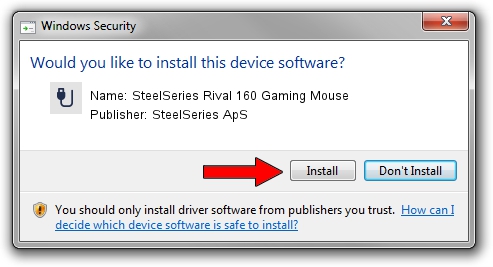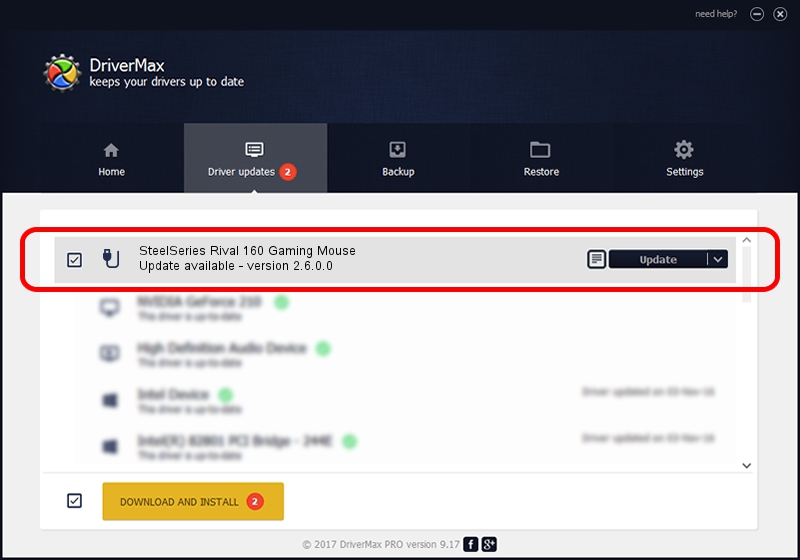Advertising seems to be blocked by your browser.
The ads help us provide this software and web site to you for free.
Please support our project by allowing our site to show ads.
Home /
Manufacturers /
SteelSeries ApS /
SteelSeries Rival 160 Gaming Mouse /
USB/VID_1038&PID_0475&MI_01 /
2.6.0.0 Jul 16, 2020
SteelSeries ApS SteelSeries Rival 160 Gaming Mouse how to download and install the driver
SteelSeries Rival 160 Gaming Mouse is a USB human interface device class device. This driver was developed by SteelSeries ApS. In order to make sure you are downloading the exact right driver the hardware id is USB/VID_1038&PID_0475&MI_01.
1. Install SteelSeries ApS SteelSeries Rival 160 Gaming Mouse driver manually
- You can download from the link below the driver installer file for the SteelSeries ApS SteelSeries Rival 160 Gaming Mouse driver. The archive contains version 2.6.0.0 released on 2020-07-16 of the driver.
- Run the driver installer file from a user account with the highest privileges (rights). If your User Access Control (UAC) is started please accept of the driver and run the setup with administrative rights.
- Follow the driver setup wizard, which will guide you; it should be pretty easy to follow. The driver setup wizard will scan your PC and will install the right driver.
- When the operation finishes restart your PC in order to use the updated driver. As you can see it was quite smple to install a Windows driver!
Size of this driver: 1800130 bytes (1.72 MB)
This driver was rated with an average of 4.7 stars by 87168 users.
This driver will work for the following versions of Windows:
- This driver works on Windows 2000 64 bits
- This driver works on Windows Server 2003 64 bits
- This driver works on Windows XP 64 bits
- This driver works on Windows Vista 64 bits
- This driver works on Windows 7 64 bits
- This driver works on Windows 8 64 bits
- This driver works on Windows 8.1 64 bits
- This driver works on Windows 10 64 bits
- This driver works on Windows 11 64 bits
2. How to install SteelSeries ApS SteelSeries Rival 160 Gaming Mouse driver using DriverMax
The most important advantage of using DriverMax is that it will install the driver for you in just a few seconds and it will keep each driver up to date. How can you install a driver using DriverMax? Let's take a look!
- Start DriverMax and click on the yellow button named ~SCAN FOR DRIVER UPDATES NOW~. Wait for DriverMax to analyze each driver on your computer.
- Take a look at the list of detected driver updates. Scroll the list down until you locate the SteelSeries ApS SteelSeries Rival 160 Gaming Mouse driver. Click on Update.
- That's all, the driver is now installed!

Aug 1 2024 12:04AM / Written by Daniel Statescu for DriverMax
follow @DanielStatescu