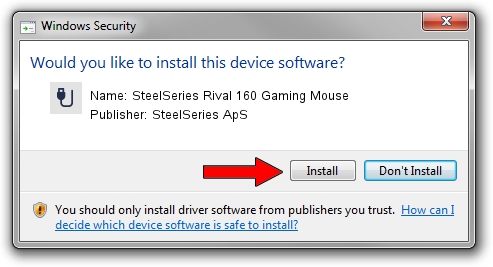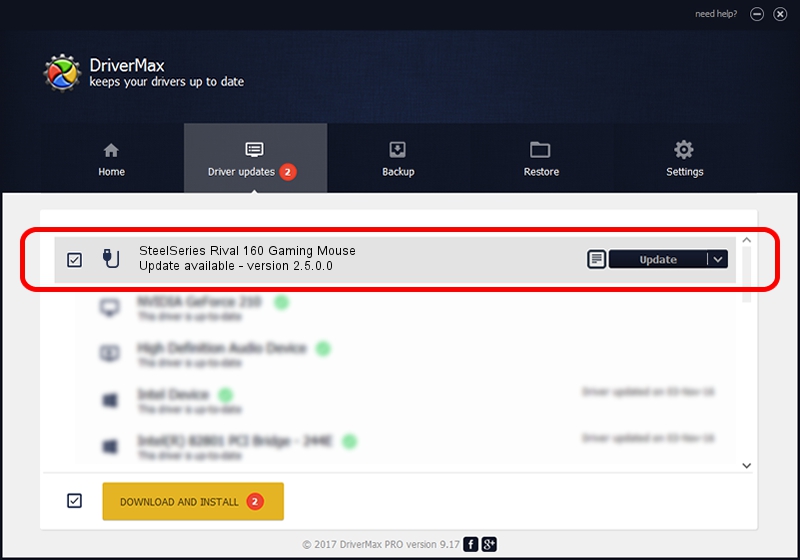Advertising seems to be blocked by your browser.
The ads help us provide this software and web site to you for free.
Please support our project by allowing our site to show ads.
Home /
Manufacturers /
SteelSeries ApS /
SteelSeries Rival 160 Gaming Mouse /
USB/VID_1038&PID_0475&MI_01 /
2.5.0.0 Mar 17, 2020
SteelSeries ApS SteelSeries Rival 160 Gaming Mouse how to download and install the driver
SteelSeries Rival 160 Gaming Mouse is a USB human interface device class hardware device. The developer of this driver was SteelSeries ApS. The hardware id of this driver is USB/VID_1038&PID_0475&MI_01.
1. How to manually install SteelSeries ApS SteelSeries Rival 160 Gaming Mouse driver
- Download the setup file for SteelSeries ApS SteelSeries Rival 160 Gaming Mouse driver from the link below. This is the download link for the driver version 2.5.0.0 dated 2020-03-17.
- Run the driver installation file from a Windows account with the highest privileges (rights). If your User Access Control Service (UAC) is started then you will have to confirm the installation of the driver and run the setup with administrative rights.
- Go through the driver setup wizard, which should be pretty easy to follow. The driver setup wizard will analyze your PC for compatible devices and will install the driver.
- Restart your computer and enjoy the fresh driver, it is as simple as that.
The file size of this driver is 146839 bytes (143.40 KB)
Driver rating 4.4 stars out of 22305 votes.
This driver is compatible with the following versions of Windows:
- This driver works on Windows 2000 64 bits
- This driver works on Windows Server 2003 64 bits
- This driver works on Windows XP 64 bits
- This driver works on Windows Vista 64 bits
- This driver works on Windows 7 64 bits
- This driver works on Windows 8 64 bits
- This driver works on Windows 8.1 64 bits
- This driver works on Windows 10 64 bits
- This driver works on Windows 11 64 bits
2. Installing the SteelSeries ApS SteelSeries Rival 160 Gaming Mouse driver using DriverMax: the easy way
The most important advantage of using DriverMax is that it will setup the driver for you in just a few seconds and it will keep each driver up to date, not just this one. How easy can you install a driver using DriverMax? Let's see!
- Start DriverMax and push on the yellow button named ~SCAN FOR DRIVER UPDATES NOW~. Wait for DriverMax to scan and analyze each driver on your PC.
- Take a look at the list of available driver updates. Scroll the list down until you locate the SteelSeries ApS SteelSeries Rival 160 Gaming Mouse driver. Click on Update.
- Enjoy using the updated driver! :)