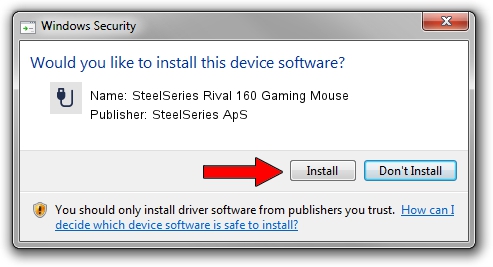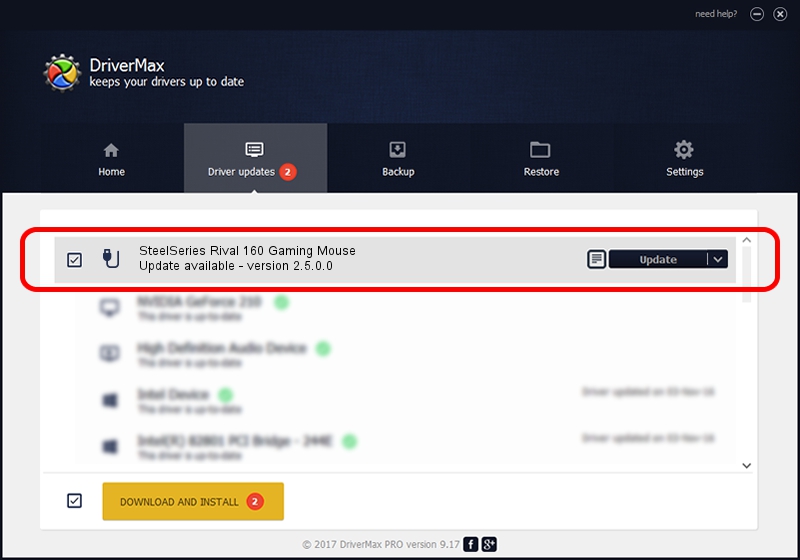Advertising seems to be blocked by your browser.
The ads help us provide this software and web site to you for free.
Please support our project by allowing our site to show ads.
Home /
Manufacturers /
SteelSeries ApS /
SteelSeries Rival 160 Gaming Mouse /
USB/VID_1038&PID_0475&MI_01 /
2.5.0.0 Mar 03, 2020
Download and install SteelSeries ApS SteelSeries Rival 160 Gaming Mouse driver
SteelSeries Rival 160 Gaming Mouse is a USB human interface device class device. This driver was developed by SteelSeries ApS. The hardware id of this driver is USB/VID_1038&PID_0475&MI_01; this string has to match your hardware.
1. Manually install SteelSeries ApS SteelSeries Rival 160 Gaming Mouse driver
- You can download from the link below the driver installer file for the SteelSeries ApS SteelSeries Rival 160 Gaming Mouse driver. The archive contains version 2.5.0.0 dated 2020-03-03 of the driver.
- Start the driver installer file from a user account with administrative rights. If your User Access Control Service (UAC) is enabled please confirm the installation of the driver and run the setup with administrative rights.
- Follow the driver setup wizard, which will guide you; it should be pretty easy to follow. The driver setup wizard will analyze your PC and will install the right driver.
- When the operation finishes shutdown and restart your computer in order to use the updated driver. As you can see it was quite smple to install a Windows driver!
Size of this driver: 1635062 bytes (1.56 MB)
This driver was rated with an average of 4.7 stars by 86727 users.
This driver was released for the following versions of Windows:
- This driver works on Windows 2000 32 bits
- This driver works on Windows Server 2003 32 bits
- This driver works on Windows XP 32 bits
- This driver works on Windows Vista 32 bits
- This driver works on Windows 7 32 bits
- This driver works on Windows 8 32 bits
- This driver works on Windows 8.1 32 bits
- This driver works on Windows 10 32 bits
- This driver works on Windows 11 32 bits
2. The easy way: using DriverMax to install SteelSeries ApS SteelSeries Rival 160 Gaming Mouse driver
The most important advantage of using DriverMax is that it will install the driver for you in just a few seconds and it will keep each driver up to date. How can you install a driver with DriverMax? Let's follow a few steps!
- Open DriverMax and press on the yellow button that says ~SCAN FOR DRIVER UPDATES NOW~. Wait for DriverMax to analyze each driver on your computer.
- Take a look at the list of detected driver updates. Scroll the list down until you find the SteelSeries ApS SteelSeries Rival 160 Gaming Mouse driver. Click the Update button.
- That's all, the driver is now installed!