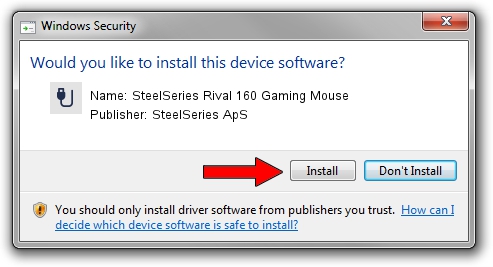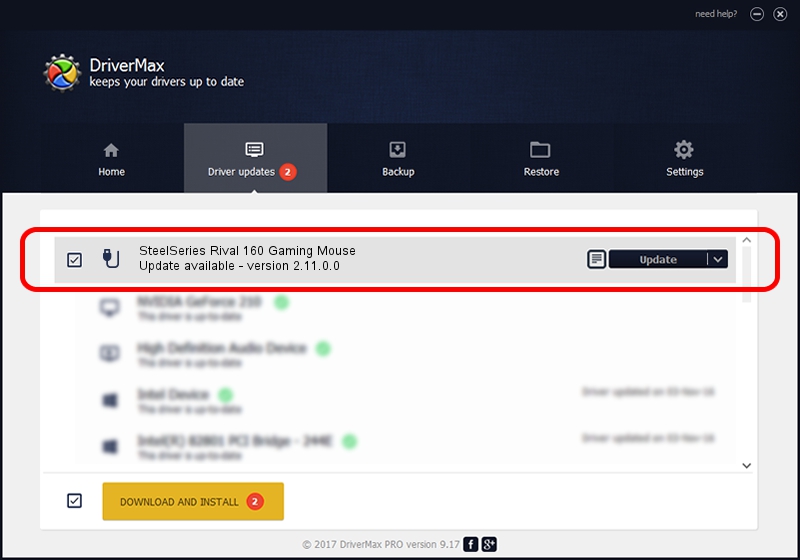Advertising seems to be blocked by your browser.
The ads help us provide this software and web site to you for free.
Please support our project by allowing our site to show ads.
Home /
Manufacturers /
SteelSeries ApS /
SteelSeries Rival 160 Gaming Mouse /
USB/VID_1038&PID_0475&MI_01 /
2.11.0.0 Mar 24, 2023
SteelSeries ApS SteelSeries Rival 160 Gaming Mouse - two ways of downloading and installing the driver
SteelSeries Rival 160 Gaming Mouse is a USB human interface device class hardware device. The developer of this driver was SteelSeries ApS. The hardware id of this driver is USB/VID_1038&PID_0475&MI_01.
1. SteelSeries ApS SteelSeries Rival 160 Gaming Mouse - install the driver manually
- Download the setup file for SteelSeries ApS SteelSeries Rival 160 Gaming Mouse driver from the location below. This is the download link for the driver version 2.11.0.0 released on 2023-03-24.
- Run the driver setup file from a Windows account with administrative rights. If your User Access Control Service (UAC) is started then you will have to accept of the driver and run the setup with administrative rights.
- Follow the driver setup wizard, which should be pretty easy to follow. The driver setup wizard will scan your PC for compatible devices and will install the driver.
- Restart your computer and enjoy the fresh driver, it is as simple as that.
This driver was rated with an average of 3.2 stars by 65433 users.
2. Using DriverMax to install SteelSeries ApS SteelSeries Rival 160 Gaming Mouse driver
The advantage of using DriverMax is that it will install the driver for you in the easiest possible way and it will keep each driver up to date, not just this one. How easy can you install a driver using DriverMax? Let's take a look!
- Open DriverMax and press on the yellow button named ~SCAN FOR DRIVER UPDATES NOW~. Wait for DriverMax to analyze each driver on your PC.
- Take a look at the list of available driver updates. Search the list until you locate the SteelSeries ApS SteelSeries Rival 160 Gaming Mouse driver. Click on Update.
- Finished installing the driver!

Aug 25 2024 12:04AM / Written by Dan Armano for DriverMax
follow @danarm