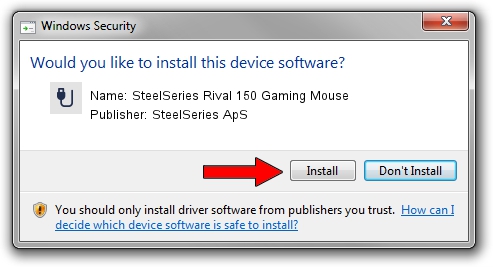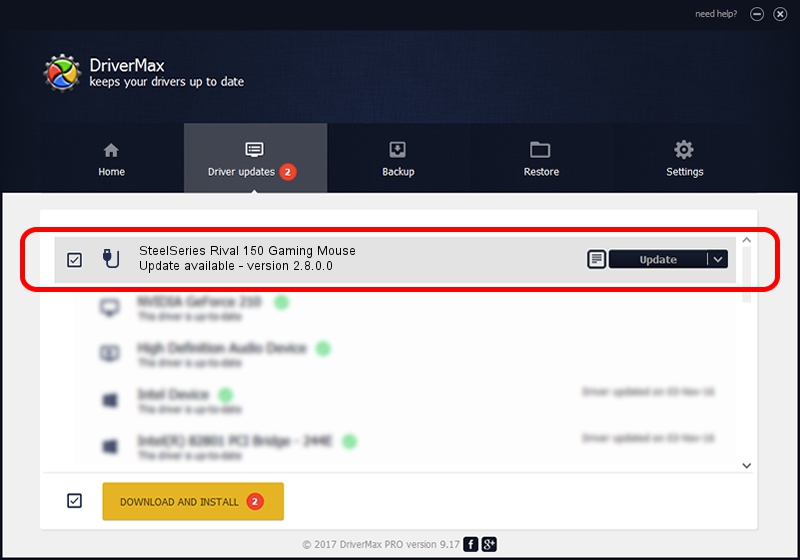Advertising seems to be blocked by your browser.
The ads help us provide this software and web site to you for free.
Please support our project by allowing our site to show ads.
Home /
Manufacturers /
SteelSeries ApS /
SteelSeries Rival 150 Gaming Mouse /
USB/VID_1038&PID_0472&MI_01 /
2.8.0.0 Feb 23, 2022
SteelSeries ApS SteelSeries Rival 150 Gaming Mouse driver download and installation
SteelSeries Rival 150 Gaming Mouse is a USB human interface device class hardware device. This driver was developed by SteelSeries ApS. The hardware id of this driver is USB/VID_1038&PID_0472&MI_01; this string has to match your hardware.
1. SteelSeries ApS SteelSeries Rival 150 Gaming Mouse - install the driver manually
- Download the driver setup file for SteelSeries ApS SteelSeries Rival 150 Gaming Mouse driver from the link below. This is the download link for the driver version 2.8.0.0 released on 2022-02-23.
- Start the driver setup file from a Windows account with administrative rights. If your User Access Control Service (UAC) is started then you will have to confirm the installation of the driver and run the setup with administrative rights.
- Follow the driver setup wizard, which should be pretty easy to follow. The driver setup wizard will scan your PC for compatible devices and will install the driver.
- Restart your PC and enjoy the updated driver, it is as simple as that.
Driver file size: 36603 bytes (35.75 KB)
This driver was rated with an average of 4.5 stars by 91748 users.
This driver is compatible with the following versions of Windows:
- This driver works on Windows 2000 32 bits
- This driver works on Windows Server 2003 32 bits
- This driver works on Windows XP 32 bits
- This driver works on Windows Vista 32 bits
- This driver works on Windows 7 32 bits
- This driver works on Windows 8 32 bits
- This driver works on Windows 8.1 32 bits
- This driver works on Windows 10 32 bits
- This driver works on Windows 11 32 bits
2. How to install SteelSeries ApS SteelSeries Rival 150 Gaming Mouse driver using DriverMax
The advantage of using DriverMax is that it will install the driver for you in the easiest possible way and it will keep each driver up to date. How can you install a driver using DriverMax? Let's follow a few steps!
- Start DriverMax and click on the yellow button that says ~SCAN FOR DRIVER UPDATES NOW~. Wait for DriverMax to scan and analyze each driver on your PC.
- Take a look at the list of driver updates. Search the list until you locate the SteelSeries ApS SteelSeries Rival 150 Gaming Mouse driver. Click the Update button.
- Enjoy using the updated driver! :)

Aug 17 2024 5:03PM / Written by Andreea Kartman for DriverMax
follow @DeeaKartman