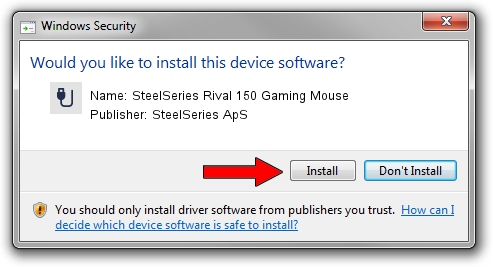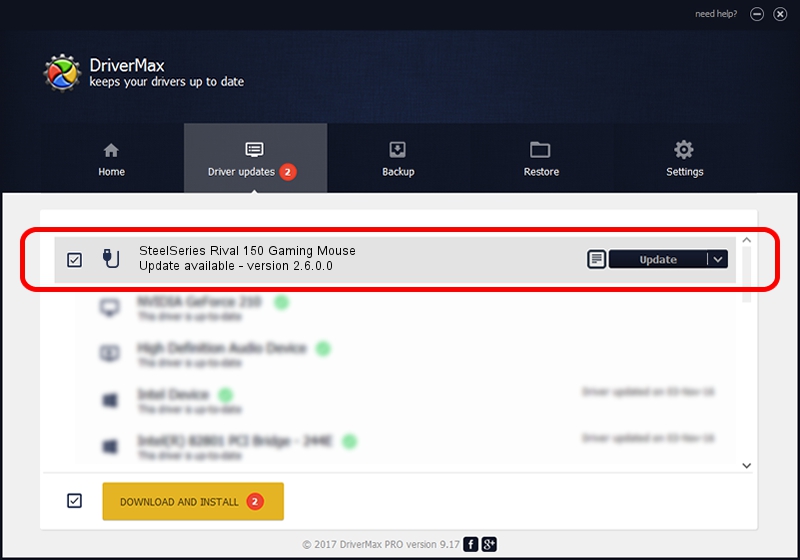Advertising seems to be blocked by your browser.
The ads help us provide this software and web site to you for free.
Please support our project by allowing our site to show ads.
Home /
Manufacturers /
SteelSeries ApS /
SteelSeries Rival 150 Gaming Mouse /
USB/VID_1038&PID_0472&MI_01 /
2.6.0.0 Jul 16, 2020
SteelSeries ApS SteelSeries Rival 150 Gaming Mouse - two ways of downloading and installing the driver
SteelSeries Rival 150 Gaming Mouse is a USB human interface device class hardware device. The developer of this driver was SteelSeries ApS. The hardware id of this driver is USB/VID_1038&PID_0472&MI_01.
1. Manually install SteelSeries ApS SteelSeries Rival 150 Gaming Mouse driver
- You can download from the link below the driver setup file for the SteelSeries ApS SteelSeries Rival 150 Gaming Mouse driver. The archive contains version 2.6.0.0 released on 2020-07-16 of the driver.
- Start the driver installer file from a user account with administrative rights. If your User Access Control (UAC) is running please accept of the driver and run the setup with administrative rights.
- Go through the driver installation wizard, which will guide you; it should be quite easy to follow. The driver installation wizard will analyze your computer and will install the right driver.
- When the operation finishes shutdown and restart your PC in order to use the updated driver. It is as simple as that to install a Windows driver!
File size of the driver: 1800130 bytes (1.72 MB)
This driver was rated with an average of 4.4 stars by 87156 users.
This driver was released for the following versions of Windows:
- This driver works on Windows 2000 64 bits
- This driver works on Windows Server 2003 64 bits
- This driver works on Windows XP 64 bits
- This driver works on Windows Vista 64 bits
- This driver works on Windows 7 64 bits
- This driver works on Windows 8 64 bits
- This driver works on Windows 8.1 64 bits
- This driver works on Windows 10 64 bits
- This driver works on Windows 11 64 bits
2. How to use DriverMax to install SteelSeries ApS SteelSeries Rival 150 Gaming Mouse driver
The advantage of using DriverMax is that it will install the driver for you in just a few seconds and it will keep each driver up to date. How easy can you install a driver using DriverMax? Let's follow a few steps!
- Start DriverMax and click on the yellow button named ~SCAN FOR DRIVER UPDATES NOW~. Wait for DriverMax to analyze each driver on your computer.
- Take a look at the list of driver updates. Scroll the list down until you find the SteelSeries ApS SteelSeries Rival 150 Gaming Mouse driver. Click on Update.
- Finished installing the driver!

Aug 1 2024 12:03AM / Written by Andreea Kartman for DriverMax
follow @DeeaKartman