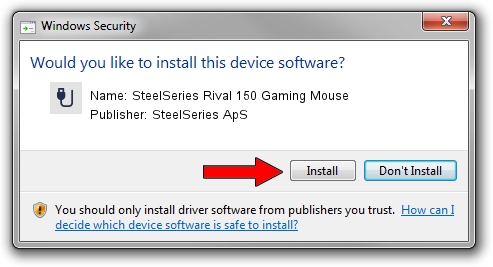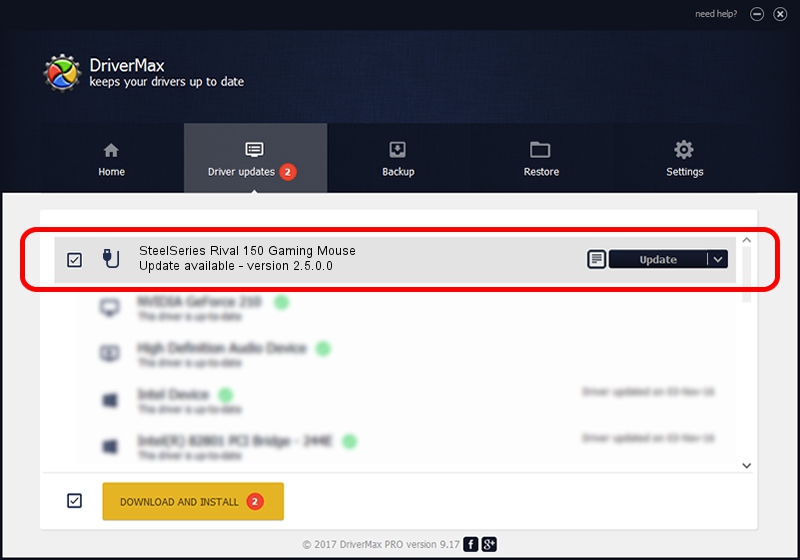Advertising seems to be blocked by your browser.
The ads help us provide this software and web site to you for free.
Please support our project by allowing our site to show ads.
Home /
Manufacturers /
SteelSeries ApS /
SteelSeries Rival 150 Gaming Mouse /
USB/VID_1038&PID_0472&MI_01 /
2.5.0.0 Mar 17, 2020
SteelSeries ApS SteelSeries Rival 150 Gaming Mouse - two ways of downloading and installing the driver
SteelSeries Rival 150 Gaming Mouse is a USB human interface device class device. This Windows driver was developed by SteelSeries ApS. The hardware id of this driver is USB/VID_1038&PID_0472&MI_01; this string has to match your hardware.
1. SteelSeries ApS SteelSeries Rival 150 Gaming Mouse - install the driver manually
- You can download from the link below the driver installer file for the SteelSeries ApS SteelSeries Rival 150 Gaming Mouse driver. The archive contains version 2.5.0.0 released on 2020-03-17 of the driver.
- Run the driver installer file from a user account with the highest privileges (rights). If your UAC (User Access Control) is running please confirm the installation of the driver and run the setup with administrative rights.
- Go through the driver installation wizard, which will guide you; it should be pretty easy to follow. The driver installation wizard will scan your computer and will install the right driver.
- When the operation finishes shutdown and restart your computer in order to use the updated driver. It is as simple as that to install a Windows driver!
Download size of the driver: 146839 bytes (143.40 KB)
Driver rating 4 stars out of 22296 votes.
This driver is fully compatible with the following versions of Windows:
- This driver works on Windows 2000 64 bits
- This driver works on Windows Server 2003 64 bits
- This driver works on Windows XP 64 bits
- This driver works on Windows Vista 64 bits
- This driver works on Windows 7 64 bits
- This driver works on Windows 8 64 bits
- This driver works on Windows 8.1 64 bits
- This driver works on Windows 10 64 bits
- This driver works on Windows 11 64 bits
2. How to install SteelSeries ApS SteelSeries Rival 150 Gaming Mouse driver using DriverMax
The advantage of using DriverMax is that it will setup the driver for you in just a few seconds and it will keep each driver up to date, not just this one. How easy can you install a driver using DriverMax? Let's follow a few steps!
- Start DriverMax and press on the yellow button named ~SCAN FOR DRIVER UPDATES NOW~. Wait for DriverMax to scan and analyze each driver on your PC.
- Take a look at the list of driver updates. Scroll the list down until you find the SteelSeries ApS SteelSeries Rival 150 Gaming Mouse driver. Click the Update button.
- That's all, the driver is now installed!

Jul 28 2024 2:45PM / Written by Daniel Statescu for DriverMax
follow @DanielStatescu