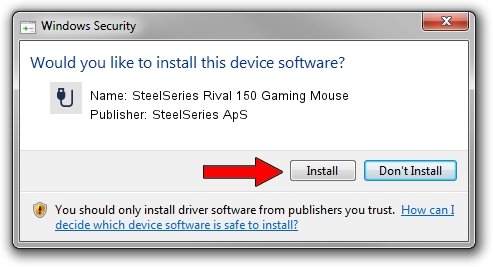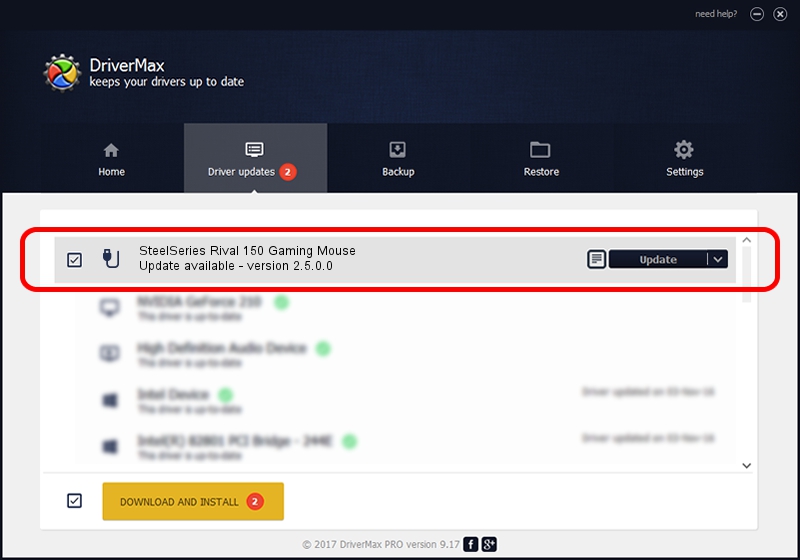Advertising seems to be blocked by your browser.
The ads help us provide this software and web site to you for free.
Please support our project by allowing our site to show ads.
Home /
Manufacturers /
SteelSeries ApS /
SteelSeries Rival 150 Gaming Mouse /
USB/VID_1038&PID_0472&MI_01 /
2.5.0.0 Mar 03, 2020
Driver for SteelSeries ApS SteelSeries Rival 150 Gaming Mouse - downloading and installing it
SteelSeries Rival 150 Gaming Mouse is a USB human interface device class hardware device. The developer of this driver was SteelSeries ApS. USB/VID_1038&PID_0472&MI_01 is the matching hardware id of this device.
1. SteelSeries ApS SteelSeries Rival 150 Gaming Mouse - install the driver manually
- You can download from the link below the driver setup file for the SteelSeries ApS SteelSeries Rival 150 Gaming Mouse driver. The archive contains version 2.5.0.0 dated 2020-03-03 of the driver.
- Run the driver installer file from a user account with the highest privileges (rights). If your User Access Control (UAC) is started please confirm the installation of the driver and run the setup with administrative rights.
- Go through the driver installation wizard, which will guide you; it should be pretty easy to follow. The driver installation wizard will scan your computer and will install the right driver.
- When the operation finishes shutdown and restart your PC in order to use the updated driver. It is as simple as that to install a Windows driver!
File size of the driver: 1635062 bytes (1.56 MB)
This driver was rated with an average of 4.3 stars by 86718 users.
This driver was released for the following versions of Windows:
- This driver works on Windows 2000 32 bits
- This driver works on Windows Server 2003 32 bits
- This driver works on Windows XP 32 bits
- This driver works on Windows Vista 32 bits
- This driver works on Windows 7 32 bits
- This driver works on Windows 8 32 bits
- This driver works on Windows 8.1 32 bits
- This driver works on Windows 10 32 bits
- This driver works on Windows 11 32 bits
2. Using DriverMax to install SteelSeries ApS SteelSeries Rival 150 Gaming Mouse driver
The most important advantage of using DriverMax is that it will setup the driver for you in the easiest possible way and it will keep each driver up to date, not just this one. How can you install a driver with DriverMax? Let's take a look!
- Open DriverMax and click on the yellow button that says ~SCAN FOR DRIVER UPDATES NOW~. Wait for DriverMax to analyze each driver on your computer.
- Take a look at the list of driver updates. Scroll the list down until you locate the SteelSeries ApS SteelSeries Rival 150 Gaming Mouse driver. Click the Update button.
- Finished installing the driver!

Jul 30 2024 4:40PM / Written by Daniel Statescu for DriverMax
follow @DanielStatescu