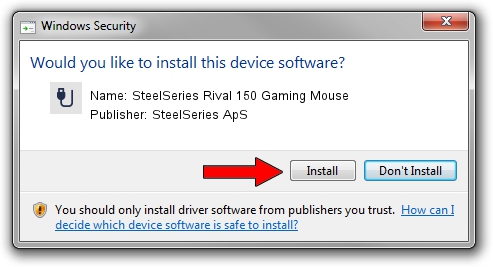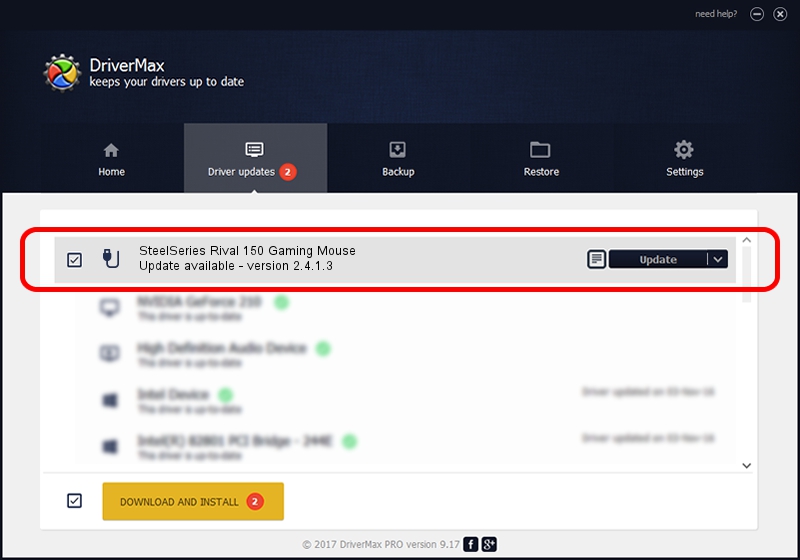Advertising seems to be blocked by your browser.
The ads help us provide this software and web site to you for free.
Please support our project by allowing our site to show ads.
Home /
Manufacturers /
SteelSeries ApS /
SteelSeries Rival 150 Gaming Mouse /
USB/VID_1038&PID_0472&MI_01 /
2.4.1.3 Oct 03, 2017
SteelSeries ApS SteelSeries Rival 150 Gaming Mouse how to download and install the driver
SteelSeries Rival 150 Gaming Mouse is a USB human interface device class device. The developer of this driver was SteelSeries ApS. USB/VID_1038&PID_0472&MI_01 is the matching hardware id of this device.
1. Manually install SteelSeries ApS SteelSeries Rival 150 Gaming Mouse driver
- Download the driver setup file for SteelSeries ApS SteelSeries Rival 150 Gaming Mouse driver from the location below. This download link is for the driver version 2.4.1.3 released on 2017-10-03.
- Run the driver installation file from a Windows account with the highest privileges (rights). If your UAC (User Access Control) is running then you will have to confirm the installation of the driver and run the setup with administrative rights.
- Follow the driver setup wizard, which should be pretty straightforward. The driver setup wizard will scan your PC for compatible devices and will install the driver.
- Shutdown and restart your computer and enjoy the fresh driver, it is as simple as that.
Size of this driver: 1797909 bytes (1.71 MB)
This driver was installed by many users and received an average rating of 4.7 stars out of 90443 votes.
This driver is fully compatible with the following versions of Windows:
- This driver works on Windows 2000 64 bits
- This driver works on Windows Server 2003 64 bits
- This driver works on Windows XP 64 bits
- This driver works on Windows Vista 64 bits
- This driver works on Windows 7 64 bits
- This driver works on Windows 8 64 bits
- This driver works on Windows 8.1 64 bits
- This driver works on Windows 10 64 bits
- This driver works on Windows 11 64 bits
2. The easy way: using DriverMax to install SteelSeries ApS SteelSeries Rival 150 Gaming Mouse driver
The advantage of using DriverMax is that it will setup the driver for you in just a few seconds and it will keep each driver up to date, not just this one. How can you install a driver using DriverMax? Let's take a look!
- Start DriverMax and press on the yellow button that says ~SCAN FOR DRIVER UPDATES NOW~. Wait for DriverMax to analyze each driver on your PC.
- Take a look at the list of driver updates. Search the list until you find the SteelSeries ApS SteelSeries Rival 150 Gaming Mouse driver. Click on Update.
- Finished installing the driver!

Jun 2 2024 1:30AM / Written by Daniel Statescu for DriverMax
follow @DanielStatescu