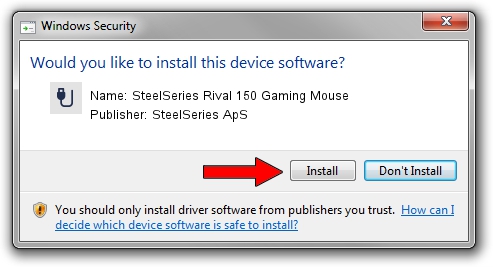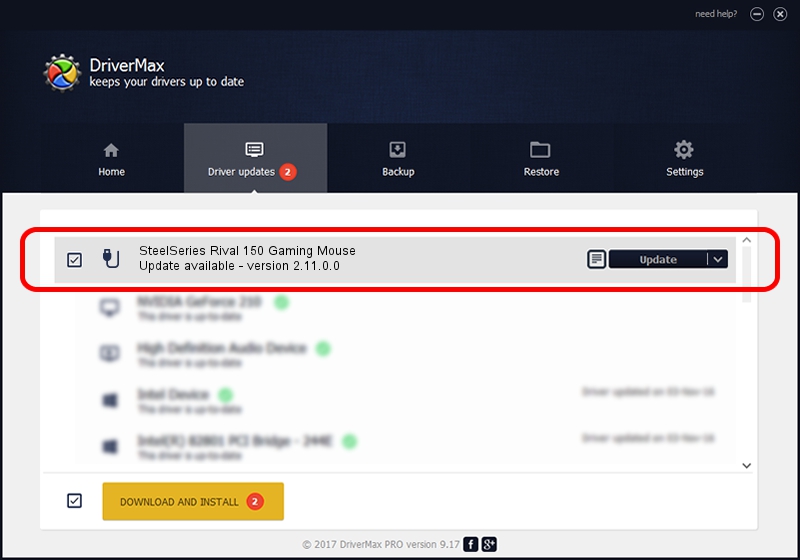Advertising seems to be blocked by your browser.
The ads help us provide this software and web site to you for free.
Please support our project by allowing our site to show ads.
Home /
Manufacturers /
SteelSeries ApS /
SteelSeries Rival 150 Gaming Mouse /
USB/VID_1038&PID_0472&MI_01 /
2.11.0.0 Mar 24, 2023
SteelSeries ApS SteelSeries Rival 150 Gaming Mouse how to download and install the driver
SteelSeries Rival 150 Gaming Mouse is a USB human interface device class device. This Windows driver was developed by SteelSeries ApS. USB/VID_1038&PID_0472&MI_01 is the matching hardware id of this device.
1. SteelSeries ApS SteelSeries Rival 150 Gaming Mouse driver - how to install it manually
- You can download from the link below the driver installer file for the SteelSeries ApS SteelSeries Rival 150 Gaming Mouse driver. The archive contains version 2.11.0.0 dated 2023-03-24 of the driver.
- Run the driver installer file from a user account with the highest privileges (rights). If your User Access Control (UAC) is running please confirm the installation of the driver and run the setup with administrative rights.
- Go through the driver setup wizard, which will guide you; it should be pretty easy to follow. The driver setup wizard will analyze your computer and will install the right driver.
- When the operation finishes restart your PC in order to use the updated driver. It is as simple as that to install a Windows driver!
This driver was installed by many users and received an average rating of 3.9 stars out of 65424 votes.
2. Using DriverMax to install SteelSeries ApS SteelSeries Rival 150 Gaming Mouse driver
The advantage of using DriverMax is that it will install the driver for you in the easiest possible way and it will keep each driver up to date, not just this one. How can you install a driver using DriverMax? Let's see!
- Open DriverMax and press on the yellow button that says ~SCAN FOR DRIVER UPDATES NOW~. Wait for DriverMax to scan and analyze each driver on your PC.
- Take a look at the list of available driver updates. Search the list until you find the SteelSeries ApS SteelSeries Rival 150 Gaming Mouse driver. Click the Update button.
- That's all, the driver is now installed!

Aug 25 2024 12:04AM / Written by Daniel Statescu for DriverMax
follow @DanielStatescu