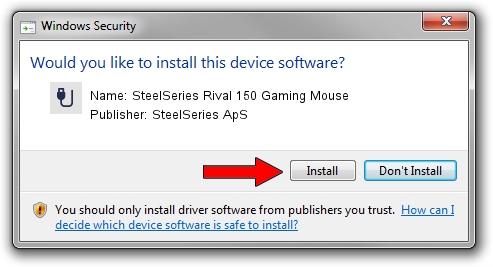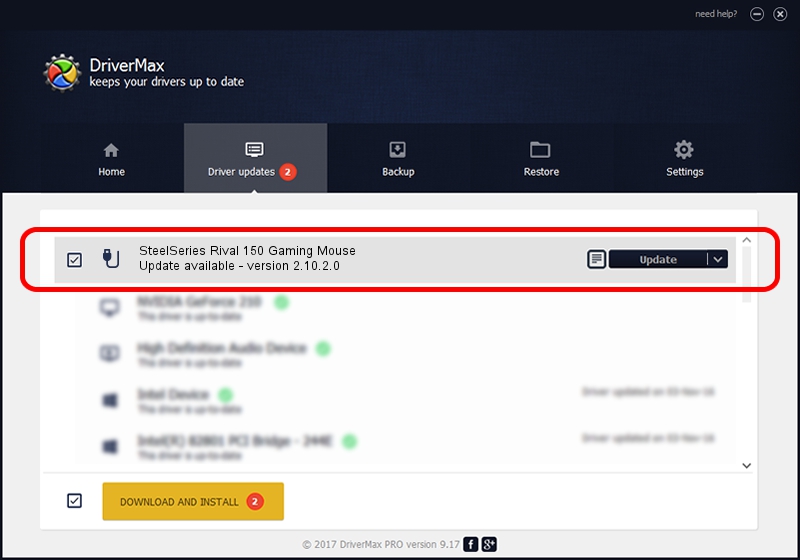Advertising seems to be blocked by your browser.
The ads help us provide this software and web site to you for free.
Please support our project by allowing our site to show ads.
Home /
Manufacturers /
SteelSeries ApS /
SteelSeries Rival 150 Gaming Mouse /
USB/VID_1038&PID_0472&MI_01 /
2.10.2.0 Aug 05, 2022
SteelSeries ApS SteelSeries Rival 150 Gaming Mouse - two ways of downloading and installing the driver
SteelSeries Rival 150 Gaming Mouse is a USB human interface device class device. The Windows version of this driver was developed by SteelSeries ApS. In order to make sure you are downloading the exact right driver the hardware id is USB/VID_1038&PID_0472&MI_01.
1. How to manually install SteelSeries ApS SteelSeries Rival 150 Gaming Mouse driver
- Download the setup file for SteelSeries ApS SteelSeries Rival 150 Gaming Mouse driver from the location below. This is the download link for the driver version 2.10.2.0 released on 2022-08-05.
- Run the driver setup file from a Windows account with administrative rights. If your UAC (User Access Control) is enabled then you will have to confirm the installation of the driver and run the setup with administrative rights.
- Go through the driver setup wizard, which should be quite easy to follow. The driver setup wizard will analyze your PC for compatible devices and will install the driver.
- Restart your computer and enjoy the new driver, it is as simple as that.
The file size of this driver is 1635644 bytes (1.56 MB)
This driver was rated with an average of 4.1 stars by 30315 users.
This driver was released for the following versions of Windows:
- This driver works on Windows 2000 32 bits
- This driver works on Windows Server 2003 32 bits
- This driver works on Windows XP 32 bits
- This driver works on Windows Vista 32 bits
- This driver works on Windows 7 32 bits
- This driver works on Windows 8 32 bits
- This driver works on Windows 8.1 32 bits
- This driver works on Windows 10 32 bits
- This driver works on Windows 11 32 bits
2. Using DriverMax to install SteelSeries ApS SteelSeries Rival 150 Gaming Mouse driver
The advantage of using DriverMax is that it will setup the driver for you in the easiest possible way and it will keep each driver up to date, not just this one. How easy can you install a driver with DriverMax? Let's follow a few steps!
- Start DriverMax and push on the yellow button that says ~SCAN FOR DRIVER UPDATES NOW~. Wait for DriverMax to analyze each driver on your PC.
- Take a look at the list of available driver updates. Search the list until you locate the SteelSeries ApS SteelSeries Rival 150 Gaming Mouse driver. Click the Update button.
- That's it, you installed your first driver!

Aug 23 2024 1:36AM / Written by Daniel Statescu for DriverMax
follow @DanielStatescu