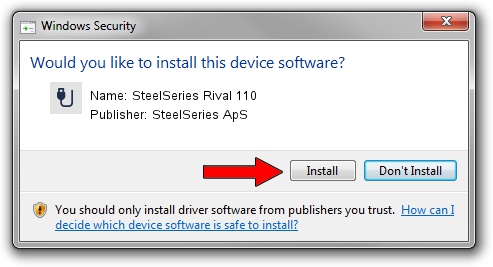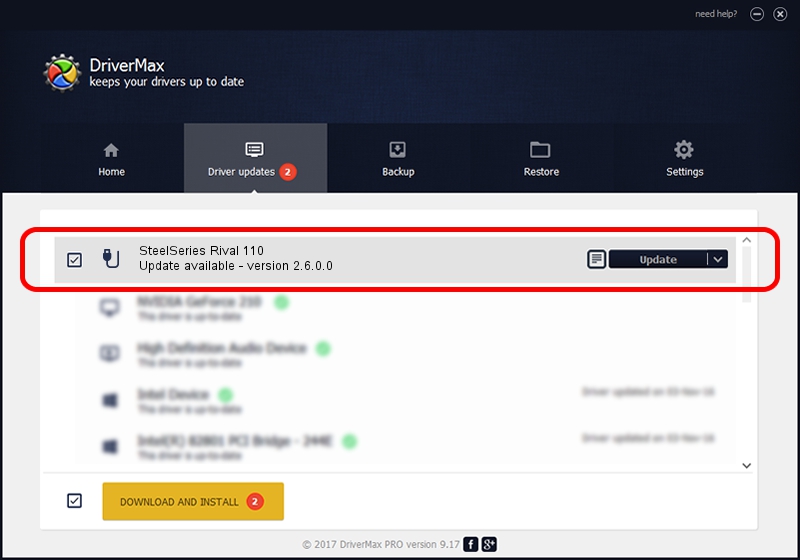Advertising seems to be blocked by your browser.
The ads help us provide this software and web site to you for free.
Please support our project by allowing our site to show ads.
Home /
Manufacturers /
SteelSeries ApS /
SteelSeries Rival 110 /
USB/VID_1038&PID_1729&MI_01 /
2.6.0.0 Jul 16, 2020
Driver for SteelSeries ApS SteelSeries Rival 110 - downloading and installing it
SteelSeries Rival 110 is a USB human interface device class device. This driver was developed by SteelSeries ApS. In order to make sure you are downloading the exact right driver the hardware id is USB/VID_1038&PID_1729&MI_01.
1. Install SteelSeries ApS SteelSeries Rival 110 driver manually
- Download the setup file for SteelSeries ApS SteelSeries Rival 110 driver from the location below. This download link is for the driver version 2.6.0.0 dated 2020-07-16.
- Run the driver installation file from a Windows account with administrative rights. If your User Access Control Service (UAC) is running then you will have to confirm the installation of the driver and run the setup with administrative rights.
- Follow the driver setup wizard, which should be pretty easy to follow. The driver setup wizard will scan your PC for compatible devices and will install the driver.
- Restart your PC and enjoy the new driver, it is as simple as that.
Driver file size: 1800130 bytes (1.72 MB)
Driver rating 4.1 stars out of 87631 votes.
This driver will work for the following versions of Windows:
- This driver works on Windows 2000 64 bits
- This driver works on Windows Server 2003 64 bits
- This driver works on Windows XP 64 bits
- This driver works on Windows Vista 64 bits
- This driver works on Windows 7 64 bits
- This driver works on Windows 8 64 bits
- This driver works on Windows 8.1 64 bits
- This driver works on Windows 10 64 bits
- This driver works on Windows 11 64 bits
2. Using DriverMax to install SteelSeries ApS SteelSeries Rival 110 driver
The most important advantage of using DriverMax is that it will setup the driver for you in just a few seconds and it will keep each driver up to date, not just this one. How can you install a driver using DriverMax? Let's see!
- Open DriverMax and press on the yellow button named ~SCAN FOR DRIVER UPDATES NOW~. Wait for DriverMax to scan and analyze each driver on your computer.
- Take a look at the list of available driver updates. Scroll the list down until you find the SteelSeries ApS SteelSeries Rival 110 driver. Click on Update.
- That's it, you installed your first driver!

Aug 1 2024 12:18AM / Written by Daniel Statescu for DriverMax
follow @DanielStatescu