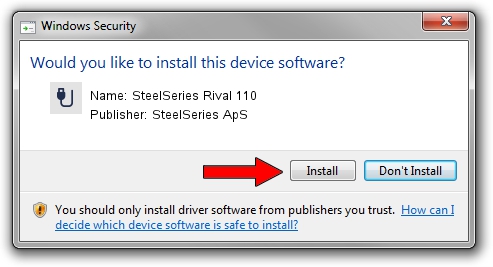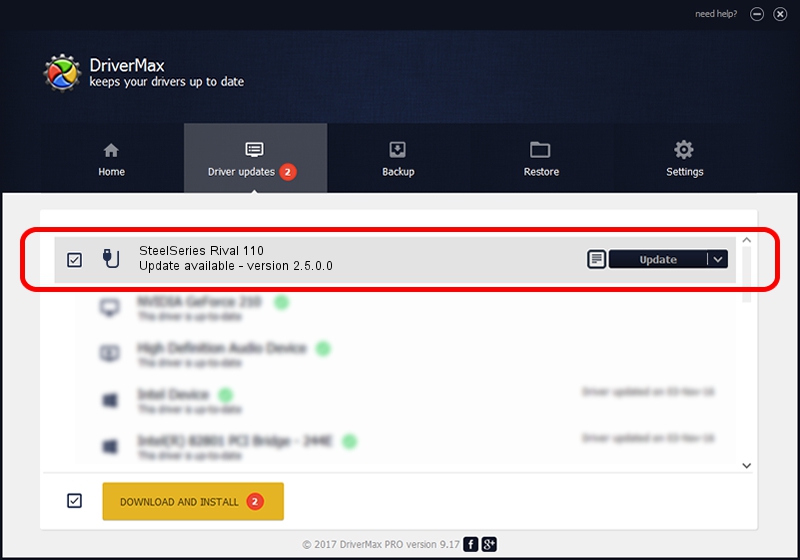Advertising seems to be blocked by your browser.
The ads help us provide this software and web site to you for free.
Please support our project by allowing our site to show ads.
Home /
Manufacturers /
SteelSeries ApS /
SteelSeries Rival 110 /
USB/VID_1038&PID_1729&MI_01 /
2.5.0.0 Mar 03, 2020
SteelSeries ApS SteelSeries Rival 110 how to download and install the driver
SteelSeries Rival 110 is a USB human interface device class device. This driver was developed by SteelSeries ApS. In order to make sure you are downloading the exact right driver the hardware id is USB/VID_1038&PID_1729&MI_01.
1. SteelSeries ApS SteelSeries Rival 110 - install the driver manually
- Download the setup file for SteelSeries ApS SteelSeries Rival 110 driver from the link below. This download link is for the driver version 2.5.0.0 dated 2020-03-03.
- Start the driver installation file from a Windows account with administrative rights. If your User Access Control Service (UAC) is enabled then you will have to confirm the installation of the driver and run the setup with administrative rights.
- Follow the driver installation wizard, which should be pretty straightforward. The driver installation wizard will scan your PC for compatible devices and will install the driver.
- Restart your PC and enjoy the updated driver, it is as simple as that.
File size of the driver: 1635062 bytes (1.56 MB)
This driver was rated with an average of 4 stars by 85927 users.
This driver is compatible with the following versions of Windows:
- This driver works on Windows 2000 32 bits
- This driver works on Windows Server 2003 32 bits
- This driver works on Windows XP 32 bits
- This driver works on Windows Vista 32 bits
- This driver works on Windows 7 32 bits
- This driver works on Windows 8 32 bits
- This driver works on Windows 8.1 32 bits
- This driver works on Windows 10 32 bits
- This driver works on Windows 11 32 bits
2. The easy way: using DriverMax to install SteelSeries ApS SteelSeries Rival 110 driver
The most important advantage of using DriverMax is that it will setup the driver for you in just a few seconds and it will keep each driver up to date. How can you install a driver using DriverMax? Let's take a look!
- Start DriverMax and push on the yellow button that says ~SCAN FOR DRIVER UPDATES NOW~. Wait for DriverMax to scan and analyze each driver on your computer.
- Take a look at the list of driver updates. Scroll the list down until you locate the SteelSeries ApS SteelSeries Rival 110 driver. Click the Update button.
- That's it, you installed your first driver!

Jul 30 2024 4:55PM / Written by Daniel Statescu for DriverMax
follow @DanielStatescu