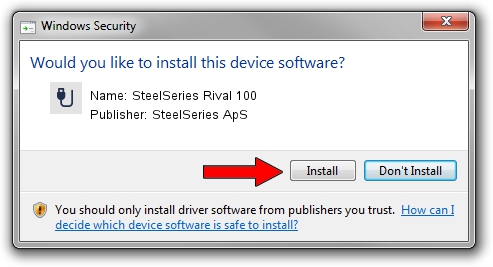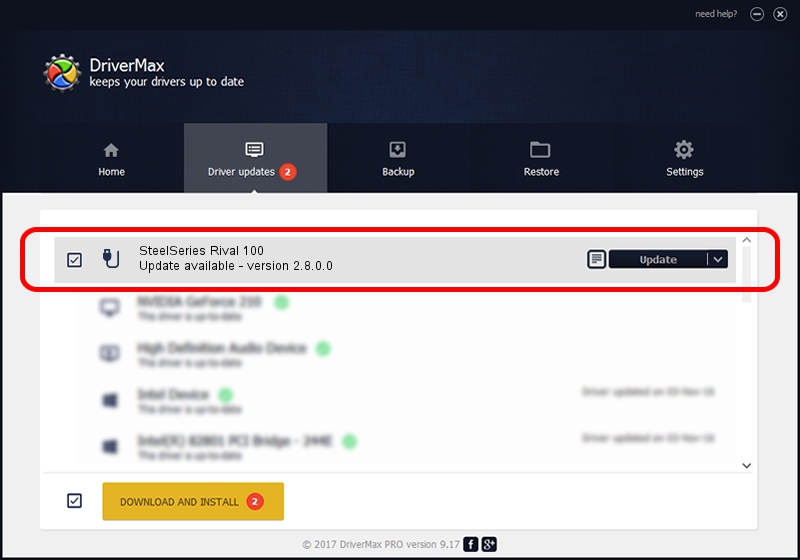Advertising seems to be blocked by your browser.
The ads help us provide this software and web site to you for free.
Please support our project by allowing our site to show ads.
Home /
Manufacturers /
SteelSeries ApS /
SteelSeries Rival 100 /
USB/VID_1038&PID_1708&MI_01 /
2.8.0.0 Feb 23, 2022
Download and install SteelSeries ApS SteelSeries Rival 100 driver
SteelSeries Rival 100 is a USB human interface device class hardware device. The Windows version of this driver was developed by SteelSeries ApS. USB/VID_1038&PID_1708&MI_01 is the matching hardware id of this device.
1. Install SteelSeries ApS SteelSeries Rival 100 driver manually
- Download the driver setup file for SteelSeries ApS SteelSeries Rival 100 driver from the link below. This is the download link for the driver version 2.8.0.0 dated 2022-02-23.
- Run the driver setup file from a Windows account with the highest privileges (rights). If your UAC (User Access Control) is running then you will have to confirm the installation of the driver and run the setup with administrative rights.
- Go through the driver setup wizard, which should be quite straightforward. The driver setup wizard will analyze your PC for compatible devices and will install the driver.
- Restart your computer and enjoy the new driver, as you can see it was quite smple.
Driver file size: 36603 bytes (35.75 KB)
This driver was rated with an average of 4.2 stars by 92371 users.
This driver will work for the following versions of Windows:
- This driver works on Windows 2000 32 bits
- This driver works on Windows Server 2003 32 bits
- This driver works on Windows XP 32 bits
- This driver works on Windows Vista 32 bits
- This driver works on Windows 7 32 bits
- This driver works on Windows 8 32 bits
- This driver works on Windows 8.1 32 bits
- This driver works on Windows 10 32 bits
- This driver works on Windows 11 32 bits
2. How to use DriverMax to install SteelSeries ApS SteelSeries Rival 100 driver
The advantage of using DriverMax is that it will install the driver for you in just a few seconds and it will keep each driver up to date, not just this one. How can you install a driver using DriverMax? Let's follow a few steps!
- Open DriverMax and push on the yellow button that says ~SCAN FOR DRIVER UPDATES NOW~. Wait for DriverMax to analyze each driver on your PC.
- Take a look at the list of available driver updates. Search the list until you locate the SteelSeries ApS SteelSeries Rival 100 driver. Click the Update button.
- That's all, the driver is now installed!

Aug 17 2024 5:14PM / Written by Dan Armano for DriverMax
follow @danarm