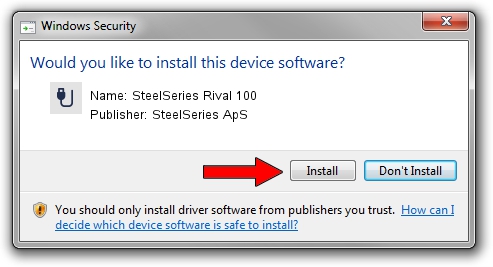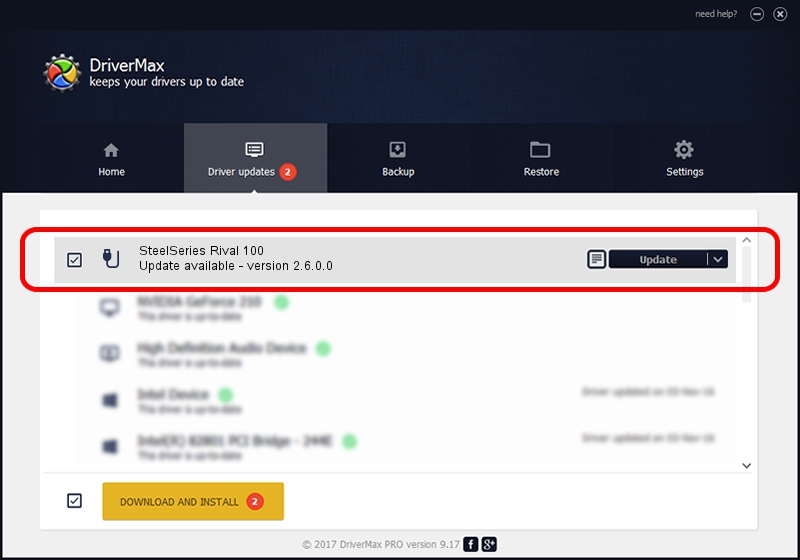Advertising seems to be blocked by your browser.
The ads help us provide this software and web site to you for free.
Please support our project by allowing our site to show ads.
Home /
Manufacturers /
SteelSeries ApS /
SteelSeries Rival 100 /
USB/VID_1038&PID_1708&MI_01 /
2.6.0.0 Jul 16, 2020
Driver for SteelSeries ApS SteelSeries Rival 100 - downloading and installing it
SteelSeries Rival 100 is a USB human interface device class hardware device. This Windows driver was developed by SteelSeries ApS. The hardware id of this driver is USB/VID_1038&PID_1708&MI_01.
1. How to manually install SteelSeries ApS SteelSeries Rival 100 driver
- Download the setup file for SteelSeries ApS SteelSeries Rival 100 driver from the link below. This is the download link for the driver version 2.6.0.0 dated 2020-07-16.
- Start the driver installation file from a Windows account with the highest privileges (rights). If your User Access Control Service (UAC) is enabled then you will have to accept of the driver and run the setup with administrative rights.
- Follow the driver setup wizard, which should be quite straightforward. The driver setup wizard will analyze your PC for compatible devices and will install the driver.
- Shutdown and restart your computer and enjoy the fresh driver, it is as simple as that.
Download size of the driver: 1800130 bytes (1.72 MB)
This driver received an average rating of 4.4 stars out of 87760 votes.
This driver was released for the following versions of Windows:
- This driver works on Windows 2000 64 bits
- This driver works on Windows Server 2003 64 bits
- This driver works on Windows XP 64 bits
- This driver works on Windows Vista 64 bits
- This driver works on Windows 7 64 bits
- This driver works on Windows 8 64 bits
- This driver works on Windows 8.1 64 bits
- This driver works on Windows 10 64 bits
- This driver works on Windows 11 64 bits
2. How to use DriverMax to install SteelSeries ApS SteelSeries Rival 100 driver
The advantage of using DriverMax is that it will setup the driver for you in just a few seconds and it will keep each driver up to date. How can you install a driver with DriverMax? Let's follow a few steps!
- Open DriverMax and click on the yellow button that says ~SCAN FOR DRIVER UPDATES NOW~. Wait for DriverMax to scan and analyze each driver on your computer.
- Take a look at the list of available driver updates. Search the list until you locate the SteelSeries ApS SteelSeries Rival 100 driver. Click on Update.
- Enjoy using the updated driver! :)