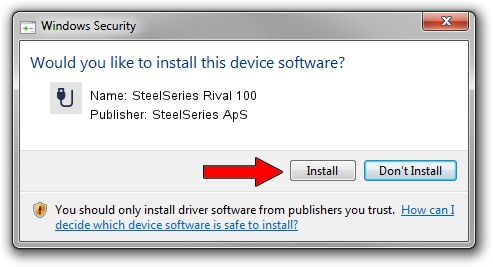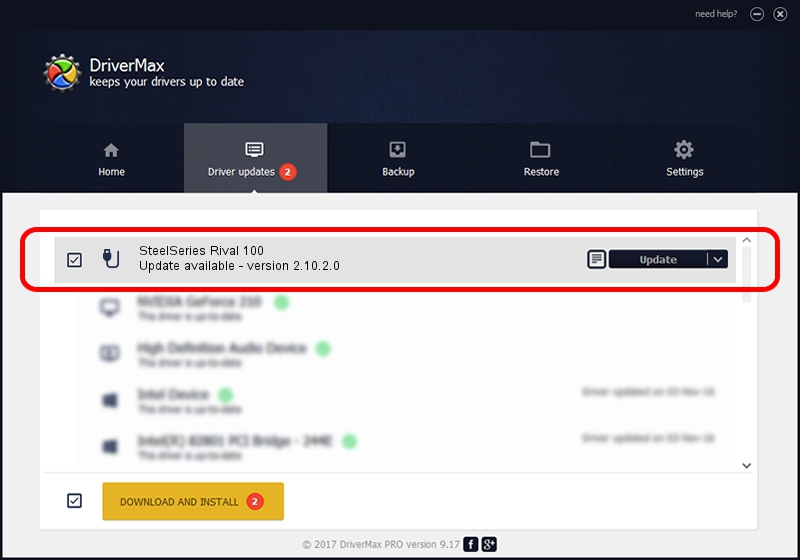Advertising seems to be blocked by your browser.
The ads help us provide this software and web site to you for free.
Please support our project by allowing our site to show ads.
Home /
Manufacturers /
SteelSeries ApS /
SteelSeries Rival 100 /
USB/VID_1038&PID_1708&MI_01 /
2.10.2.0 Aug 05, 2022
SteelSeries ApS SteelSeries Rival 100 driver download and installation
SteelSeries Rival 100 is a USB human interface device class hardware device. This Windows driver was developed by SteelSeries ApS. The hardware id of this driver is USB/VID_1038&PID_1708&MI_01; this string has to match your hardware.
1. How to manually install SteelSeries ApS SteelSeries Rival 100 driver
- You can download from the link below the driver installer file for the SteelSeries ApS SteelSeries Rival 100 driver. The archive contains version 2.10.2.0 dated 2022-08-05 of the driver.
- Run the driver installer file from a user account with the highest privileges (rights). If your User Access Control Service (UAC) is enabled please confirm the installation of the driver and run the setup with administrative rights.
- Go through the driver setup wizard, which will guide you; it should be pretty easy to follow. The driver setup wizard will analyze your computer and will install the right driver.
- When the operation finishes shutdown and restart your computer in order to use the updated driver. It is as simple as that to install a Windows driver!
Download size of the driver: 1635644 bytes (1.56 MB)
This driver was rated with an average of 4.3 stars by 30738 users.
This driver was released for the following versions of Windows:
- This driver works on Windows 2000 32 bits
- This driver works on Windows Server 2003 32 bits
- This driver works on Windows XP 32 bits
- This driver works on Windows Vista 32 bits
- This driver works on Windows 7 32 bits
- This driver works on Windows 8 32 bits
- This driver works on Windows 8.1 32 bits
- This driver works on Windows 10 32 bits
- This driver works on Windows 11 32 bits
2. How to use DriverMax to install SteelSeries ApS SteelSeries Rival 100 driver
The advantage of using DriverMax is that it will setup the driver for you in just a few seconds and it will keep each driver up to date, not just this one. How can you install a driver with DriverMax? Let's take a look!
- Open DriverMax and push on the yellow button that says ~SCAN FOR DRIVER UPDATES NOW~. Wait for DriverMax to scan and analyze each driver on your PC.
- Take a look at the list of driver updates. Scroll the list down until you locate the SteelSeries ApS SteelSeries Rival 100 driver. Click on Update.
- That's all, the driver is now installed!

Aug 23 2024 1:50AM / Written by Dan Armano for DriverMax
follow @danarm