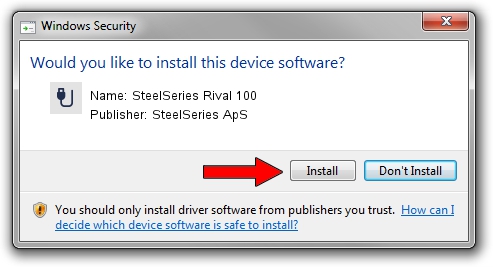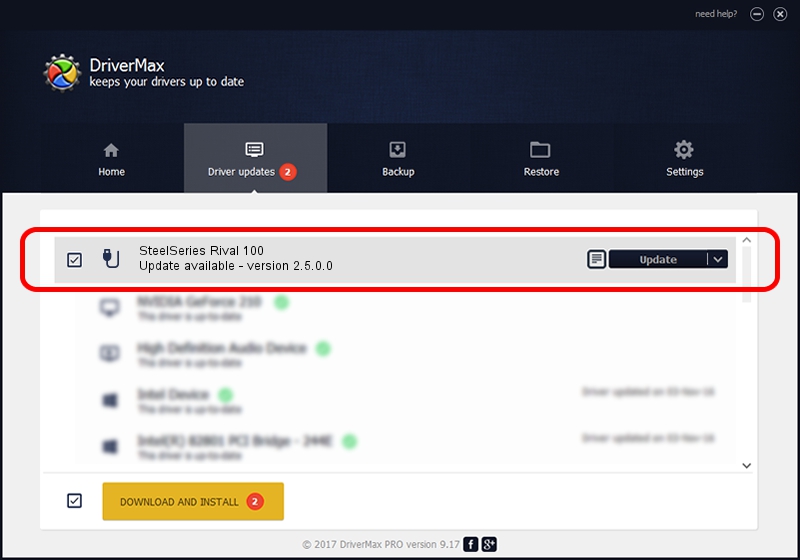Advertising seems to be blocked by your browser.
The ads help us provide this software and web site to you for free.
Please support our project by allowing our site to show ads.
Home /
Manufacturers /
SteelSeries ApS /
SteelSeries Rival 100 /
USB/VID_1038&PID_1702&MI_01 /
2.5.0.0 Mar 17, 2020
Download and install SteelSeries ApS SteelSeries Rival 100 driver
SteelSeries Rival 100 is a USB human interface device class device. This Windows driver was developed by SteelSeries ApS. In order to make sure you are downloading the exact right driver the hardware id is USB/VID_1038&PID_1702&MI_01.
1. How to manually install SteelSeries ApS SteelSeries Rival 100 driver
- Download the driver setup file for SteelSeries ApS SteelSeries Rival 100 driver from the link below. This is the download link for the driver version 2.5.0.0 dated 2020-03-17.
- Run the driver setup file from a Windows account with the highest privileges (rights). If your User Access Control (UAC) is running then you will have to confirm the installation of the driver and run the setup with administrative rights.
- Go through the driver installation wizard, which should be pretty easy to follow. The driver installation wizard will scan your PC for compatible devices and will install the driver.
- Shutdown and restart your computer and enjoy the new driver, it is as simple as that.
Size of this driver: 146839 bytes (143.40 KB)
Driver rating 4 stars out of 23015 votes.
This driver was released for the following versions of Windows:
- This driver works on Windows 2000 64 bits
- This driver works on Windows Server 2003 64 bits
- This driver works on Windows XP 64 bits
- This driver works on Windows Vista 64 bits
- This driver works on Windows 7 64 bits
- This driver works on Windows 8 64 bits
- This driver works on Windows 8.1 64 bits
- This driver works on Windows 10 64 bits
- This driver works on Windows 11 64 bits
2. How to use DriverMax to install SteelSeries ApS SteelSeries Rival 100 driver
The most important advantage of using DriverMax is that it will setup the driver for you in just a few seconds and it will keep each driver up to date, not just this one. How can you install a driver with DriverMax? Let's follow a few steps!
- Start DriverMax and press on the yellow button that says ~SCAN FOR DRIVER UPDATES NOW~. Wait for DriverMax to analyze each driver on your PC.
- Take a look at the list of available driver updates. Scroll the list down until you find the SteelSeries ApS SteelSeries Rival 100 driver. Click on Update.
- That's all, the driver is now installed!

Jul 28 2024 2:55PM / Written by Daniel Statescu for DriverMax
follow @DanielStatescu