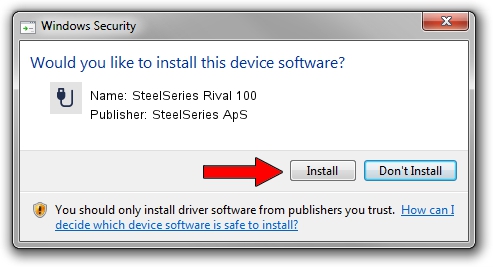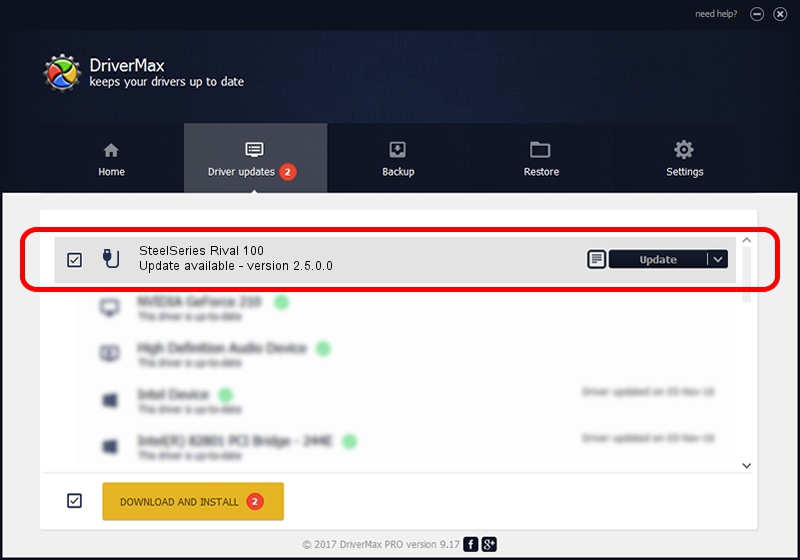Advertising seems to be blocked by your browser.
The ads help us provide this software and web site to you for free.
Please support our project by allowing our site to show ads.
Home /
Manufacturers /
SteelSeries ApS /
SteelSeries Rival 100 /
USB/VID_1038&PID_1702&MI_01 /
2.5.0.0 Mar 03, 2020
SteelSeries ApS SteelSeries Rival 100 driver download and installation
SteelSeries Rival 100 is a USB human interface device class hardware device. The Windows version of this driver was developed by SteelSeries ApS. The hardware id of this driver is USB/VID_1038&PID_1702&MI_01; this string has to match your hardware.
1. Manually install SteelSeries ApS SteelSeries Rival 100 driver
- Download the driver setup file for SteelSeries ApS SteelSeries Rival 100 driver from the location below. This download link is for the driver version 2.5.0.0 dated 2020-03-03.
- Run the driver installation file from a Windows account with administrative rights. If your User Access Control (UAC) is enabled then you will have to accept of the driver and run the setup with administrative rights.
- Follow the driver installation wizard, which should be quite straightforward. The driver installation wizard will analyze your PC for compatible devices and will install the driver.
- Restart your computer and enjoy the updated driver, it is as simple as that.
The file size of this driver is 1635062 bytes (1.56 MB)
This driver was installed by many users and received an average rating of 4.3 stars out of 84911 votes.
This driver is compatible with the following versions of Windows:
- This driver works on Windows 2000 32 bits
- This driver works on Windows Server 2003 32 bits
- This driver works on Windows XP 32 bits
- This driver works on Windows Vista 32 bits
- This driver works on Windows 7 32 bits
- This driver works on Windows 8 32 bits
- This driver works on Windows 8.1 32 bits
- This driver works on Windows 10 32 bits
- This driver works on Windows 11 32 bits
2. How to install SteelSeries ApS SteelSeries Rival 100 driver using DriverMax
The advantage of using DriverMax is that it will setup the driver for you in the easiest possible way and it will keep each driver up to date, not just this one. How easy can you install a driver using DriverMax? Let's take a look!
- Start DriverMax and push on the yellow button that says ~SCAN FOR DRIVER UPDATES NOW~. Wait for DriverMax to analyze each driver on your PC.
- Take a look at the list of detected driver updates. Search the list until you locate the SteelSeries ApS SteelSeries Rival 100 driver. Click on Update.
- That's all, the driver is now installed!

Jul 30 2024 4:51PM / Written by Daniel Statescu for DriverMax
follow @DanielStatescu