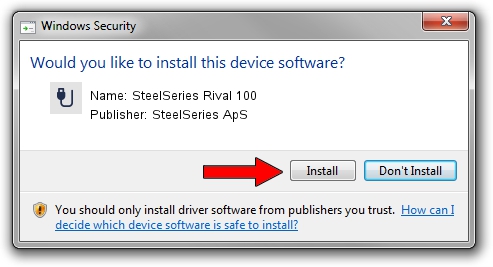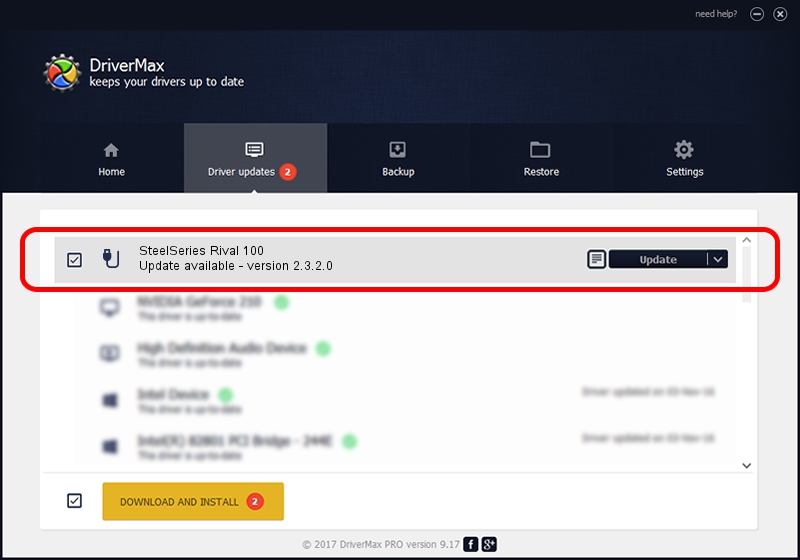Advertising seems to be blocked by your browser.
The ads help us provide this software and web site to you for free.
Please support our project by allowing our site to show ads.
Home /
Manufacturers /
SteelSeries ApS /
SteelSeries Rival 100 /
USB/VID_1038&PID_1702&MI_01 /
2.3.2.0 Nov 13, 2015
Driver for SteelSeries ApS SteelSeries Rival 100 - downloading and installing it
SteelSeries Rival 100 is a USB human interface device class hardware device. The Windows version of this driver was developed by SteelSeries ApS. USB/VID_1038&PID_1702&MI_01 is the matching hardware id of this device.
1. SteelSeries ApS SteelSeries Rival 100 - install the driver manually
- You can download from the link below the driver setup file for the SteelSeries ApS SteelSeries Rival 100 driver. The archive contains version 2.3.2.0 released on 2015-11-13 of the driver.
- Start the driver installer file from a user account with administrative rights. If your User Access Control (UAC) is started please accept of the driver and run the setup with administrative rights.
- Go through the driver installation wizard, which will guide you; it should be quite easy to follow. The driver installation wizard will analyze your PC and will install the right driver.
- When the operation finishes shutdown and restart your PC in order to use the updated driver. It is as simple as that to install a Windows driver!
The file size of this driver is 1800086 bytes (1.72 MB)
This driver received an average rating of 4.7 stars out of 28432 votes.
This driver is fully compatible with the following versions of Windows:
- This driver works on Windows 2000 64 bits
- This driver works on Windows Server 2003 64 bits
- This driver works on Windows XP 64 bits
- This driver works on Windows Vista 64 bits
- This driver works on Windows 7 64 bits
- This driver works on Windows 8 64 bits
- This driver works on Windows 8.1 64 bits
- This driver works on Windows 10 64 bits
- This driver works on Windows 11 64 bits
2. Installing the SteelSeries ApS SteelSeries Rival 100 driver using DriverMax: the easy way
The most important advantage of using DriverMax is that it will setup the driver for you in the easiest possible way and it will keep each driver up to date. How can you install a driver using DriverMax? Let's take a look!
- Start DriverMax and push on the yellow button that says ~SCAN FOR DRIVER UPDATES NOW~. Wait for DriverMax to scan and analyze each driver on your PC.
- Take a look at the list of detected driver updates. Scroll the list down until you locate the SteelSeries ApS SteelSeries Rival 100 driver. Click on Update.
- That's all, the driver is now installed!

Nov 2 2023 10:04AM / Written by Daniel Statescu for DriverMax
follow @DanielStatescu