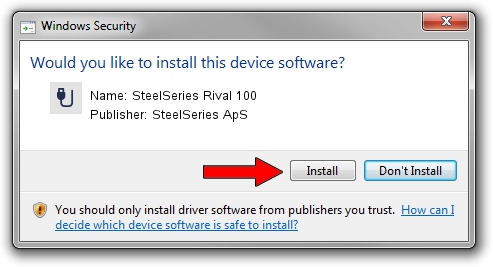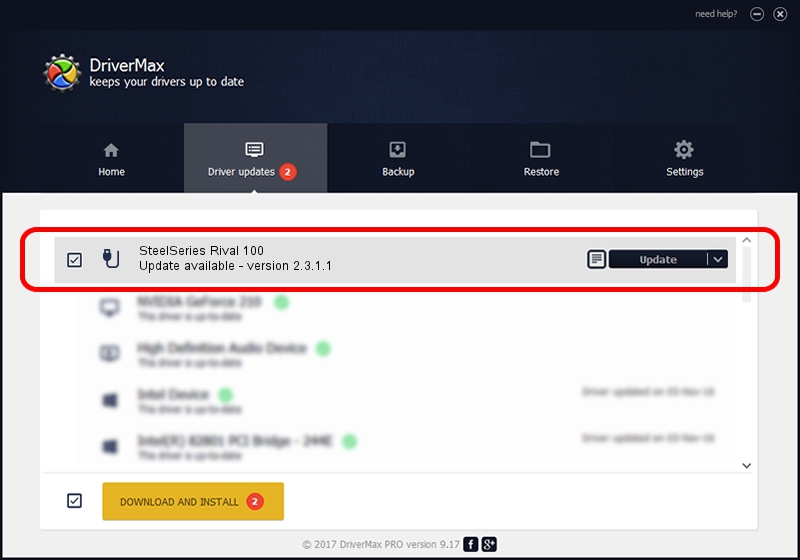Advertising seems to be blocked by your browser.
The ads help us provide this software and web site to you for free.
Please support our project by allowing our site to show ads.
Home /
Manufacturers /
SteelSeries ApS /
SteelSeries Rival 100 /
USB/VID_1038&PID_1702&MI_01 /
2.3.1.1 Jul 07, 2015
SteelSeries ApS SteelSeries Rival 100 - two ways of downloading and installing the driver
SteelSeries Rival 100 is a USB human interface device class hardware device. The developer of this driver was SteelSeries ApS. The hardware id of this driver is USB/VID_1038&PID_1702&MI_01; this string has to match your hardware.
1. How to manually install SteelSeries ApS SteelSeries Rival 100 driver
- Download the setup file for SteelSeries ApS SteelSeries Rival 100 driver from the location below. This download link is for the driver version 2.3.1.1 released on 2015-07-07.
- Start the driver installation file from a Windows account with the highest privileges (rights). If your User Access Control Service (UAC) is running then you will have to confirm the installation of the driver and run the setup with administrative rights.
- Follow the driver setup wizard, which should be quite easy to follow. The driver setup wizard will scan your PC for compatible devices and will install the driver.
- Restart your PC and enjoy the new driver, it is as simple as that.
The file size of this driver is 1632286 bytes (1.56 MB)
Driver rating 4.4 stars out of 4362 votes.
This driver will work for the following versions of Windows:
- This driver works on Windows 2000 32 bits
- This driver works on Windows Server 2003 32 bits
- This driver works on Windows XP 32 bits
- This driver works on Windows Vista 32 bits
- This driver works on Windows 7 32 bits
- This driver works on Windows 8 32 bits
- This driver works on Windows 8.1 32 bits
- This driver works on Windows 10 32 bits
- This driver works on Windows 11 32 bits
2. How to install SteelSeries ApS SteelSeries Rival 100 driver using DriverMax
The advantage of using DriverMax is that it will install the driver for you in the easiest possible way and it will keep each driver up to date. How easy can you install a driver using DriverMax? Let's follow a few steps!
- Open DriverMax and click on the yellow button that says ~SCAN FOR DRIVER UPDATES NOW~. Wait for DriverMax to analyze each driver on your PC.
- Take a look at the list of available driver updates. Search the list until you locate the SteelSeries ApS SteelSeries Rival 100 driver. Click the Update button.
- Finished installing the driver!

Apr 18 2024 10:52AM / Written by Dan Armano for DriverMax
follow @danarm