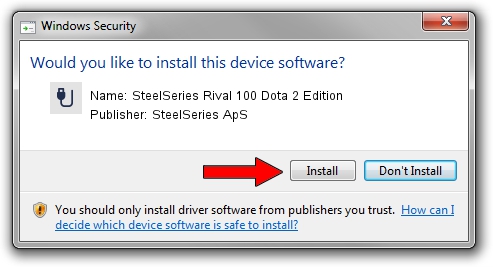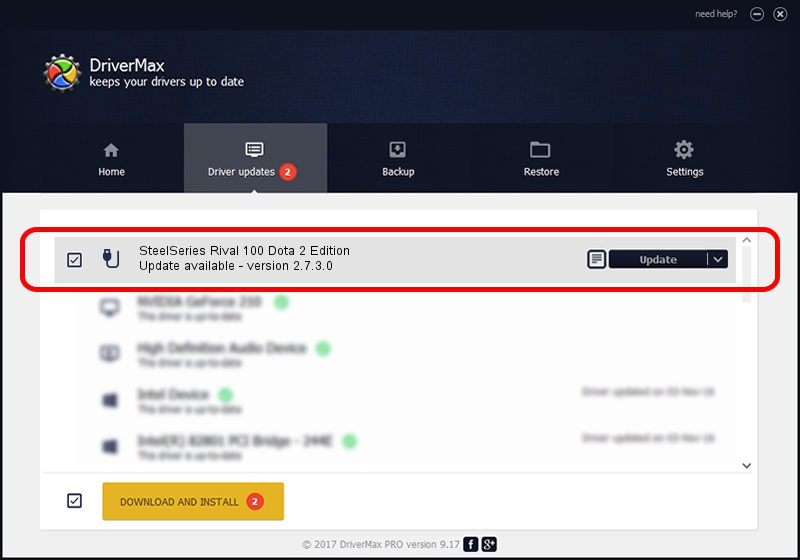Advertising seems to be blocked by your browser.
The ads help us provide this software and web site to you for free.
Please support our project by allowing our site to show ads.
Home /
Manufacturers /
SteelSeries ApS /
SteelSeries Rival 100 Dota 2 Edition /
USB/VID_1038&PID_170C&MI_01 /
2.7.3.0 Dec 16, 2021
SteelSeries ApS SteelSeries Rival 100 Dota 2 Edition - two ways of downloading and installing the driver
SteelSeries Rival 100 Dota 2 Edition is a USB human interface device class device. The Windows version of this driver was developed by SteelSeries ApS. The hardware id of this driver is USB/VID_1038&PID_170C&MI_01.
1. SteelSeries ApS SteelSeries Rival 100 Dota 2 Edition driver - how to install it manually
- Download the driver setup file for SteelSeries ApS SteelSeries Rival 100 Dota 2 Edition driver from the location below. This download link is for the driver version 2.7.3.0 dated 2021-12-16.
- Run the driver setup file from a Windows account with the highest privileges (rights). If your User Access Control (UAC) is started then you will have to confirm the installation of the driver and run the setup with administrative rights.
- Go through the driver setup wizard, which should be quite straightforward. The driver setup wizard will scan your PC for compatible devices and will install the driver.
- Restart your PC and enjoy the updated driver, as you can see it was quite smple.
Download size of the driver: 222096 bytes (216.89 KB)
Driver rating 5 stars out of 83123 votes.
This driver will work for the following versions of Windows:
- This driver works on Windows 2000 64 bits
- This driver works on Windows Server 2003 64 bits
- This driver works on Windows XP 64 bits
- This driver works on Windows Vista 64 bits
- This driver works on Windows 7 64 bits
- This driver works on Windows 8 64 bits
- This driver works on Windows 8.1 64 bits
- This driver works on Windows 10 64 bits
- This driver works on Windows 11 64 bits
2. How to install SteelSeries ApS SteelSeries Rival 100 Dota 2 Edition driver using DriverMax
The most important advantage of using DriverMax is that it will install the driver for you in the easiest possible way and it will keep each driver up to date. How can you install a driver using DriverMax? Let's see!
- Open DriverMax and push on the yellow button that says ~SCAN FOR DRIVER UPDATES NOW~. Wait for DriverMax to scan and analyze each driver on your PC.
- Take a look at the list of detected driver updates. Search the list until you locate the SteelSeries ApS SteelSeries Rival 100 Dota 2 Edition driver. Click on Update.
- Finished installing the driver!

Aug 15 2024 3:53AM / Written by Andreea Kartman for DriverMax
follow @DeeaKartman