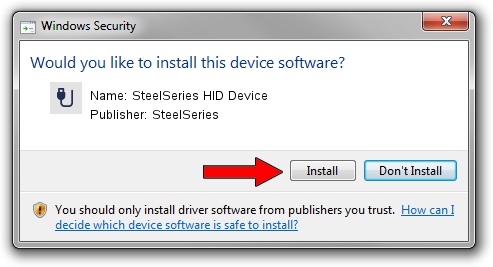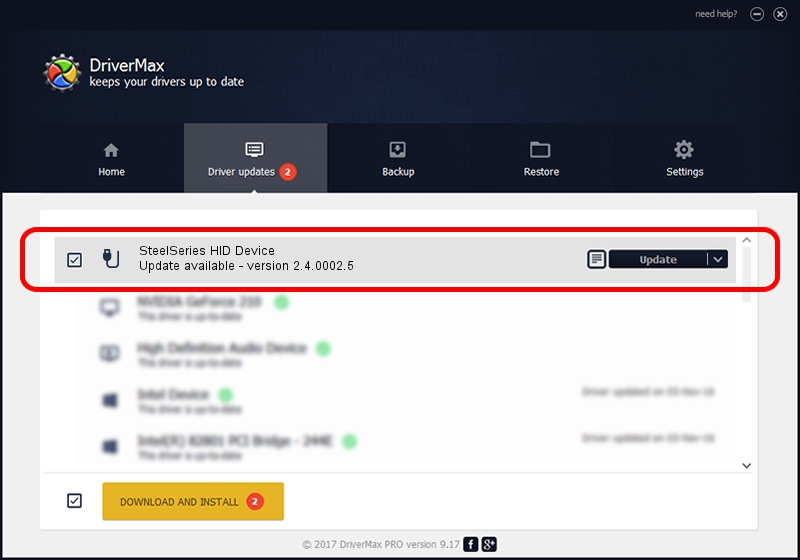Advertising seems to be blocked by your browser.
The ads help us provide this software and web site to you for free.
Please support our project by allowing our site to show ads.
Home /
Manufacturers /
SteelSeries /
SteelSeries HID Device /
USB/Vid_1038&Pid_1380&MI_00 /
2.4.0002.5 Apr 25, 2013
SteelSeries SteelSeries HID Device how to download and install the driver
SteelSeries HID Device is a USB human interface device class device. The developer of this driver was SteelSeries. In order to make sure you are downloading the exact right driver the hardware id is USB/Vid_1038&Pid_1380&MI_00.
1. Install SteelSeries SteelSeries HID Device driver manually
- Download the setup file for SteelSeries SteelSeries HID Device driver from the link below. This download link is for the driver version 2.4.0002.5 released on 2013-04-25.
- Run the driver setup file from a Windows account with administrative rights. If your User Access Control (UAC) is enabled then you will have to confirm the installation of the driver and run the setup with administrative rights.
- Go through the driver setup wizard, which should be pretty straightforward. The driver setup wizard will scan your PC for compatible devices and will install the driver.
- Restart your PC and enjoy the fresh driver, as you can see it was quite smple.
Driver rating 3.2 stars out of 23221 votes.
2. Installing the SteelSeries SteelSeries HID Device driver using DriverMax: the easy way
The advantage of using DriverMax is that it will install the driver for you in just a few seconds and it will keep each driver up to date, not just this one. How can you install a driver using DriverMax? Let's take a look!
- Open DriverMax and push on the yellow button named ~SCAN FOR DRIVER UPDATES NOW~. Wait for DriverMax to scan and analyze each driver on your PC.
- Take a look at the list of detected driver updates. Search the list until you find the SteelSeries SteelSeries HID Device driver. Click on Update.
- Finished installing the driver!

Jul 7 2016 7:51PM / Written by Daniel Statescu for DriverMax
follow @DanielStatescu