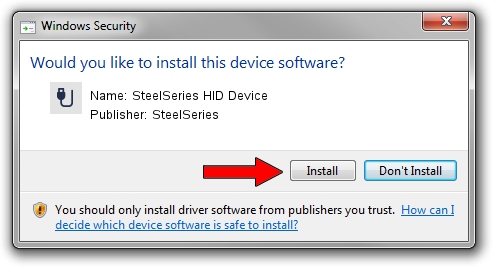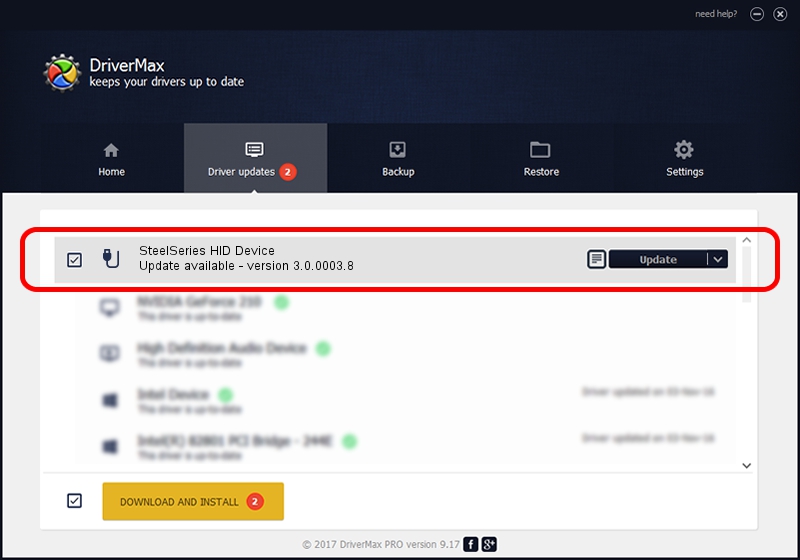Advertising seems to be blocked by your browser.
The ads help us provide this software and web site to you for free.
Please support our project by allowing our site to show ads.
Home /
Manufacturers /
SteelSeries /
SteelSeries HID Device /
USB/Vid_1038&Pid_1366&MI_00 /
3.0.0003.8 Feb 18, 2014
SteelSeries SteelSeries HID Device - two ways of downloading and installing the driver
SteelSeries HID Device is a USB human interface device class device. This driver was developed by SteelSeries. The hardware id of this driver is USB/Vid_1038&Pid_1366&MI_00; this string has to match your hardware.
1. SteelSeries SteelSeries HID Device - install the driver manually
- You can download from the link below the driver setup file for the SteelSeries SteelSeries HID Device driver. The archive contains version 3.0.0003.8 released on 2014-02-18 of the driver.
- Run the driver installer file from a user account with administrative rights. If your UAC (User Access Control) is running please accept of the driver and run the setup with administrative rights.
- Go through the driver setup wizard, which will guide you; it should be quite easy to follow. The driver setup wizard will scan your computer and will install the right driver.
- When the operation finishes restart your PC in order to use the updated driver. As you can see it was quite smple to install a Windows driver!
This driver received an average rating of 3.5 stars out of 87972 votes.
2. How to use DriverMax to install SteelSeries SteelSeries HID Device driver
The advantage of using DriverMax is that it will setup the driver for you in the easiest possible way and it will keep each driver up to date, not just this one. How can you install a driver using DriverMax? Let's follow a few steps!
- Start DriverMax and click on the yellow button that says ~SCAN FOR DRIVER UPDATES NOW~. Wait for DriverMax to scan and analyze each driver on your PC.
- Take a look at the list of detected driver updates. Search the list until you locate the SteelSeries SteelSeries HID Device driver. Click the Update button.
- Enjoy using the updated driver! :)

Jul 22 2016 7:58AM / Written by Dan Armano for DriverMax
follow @danarm