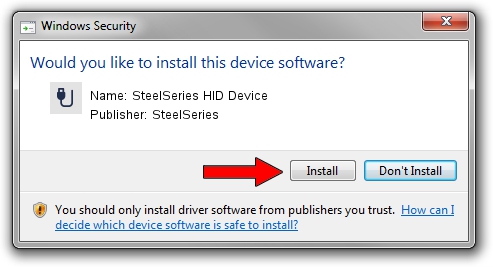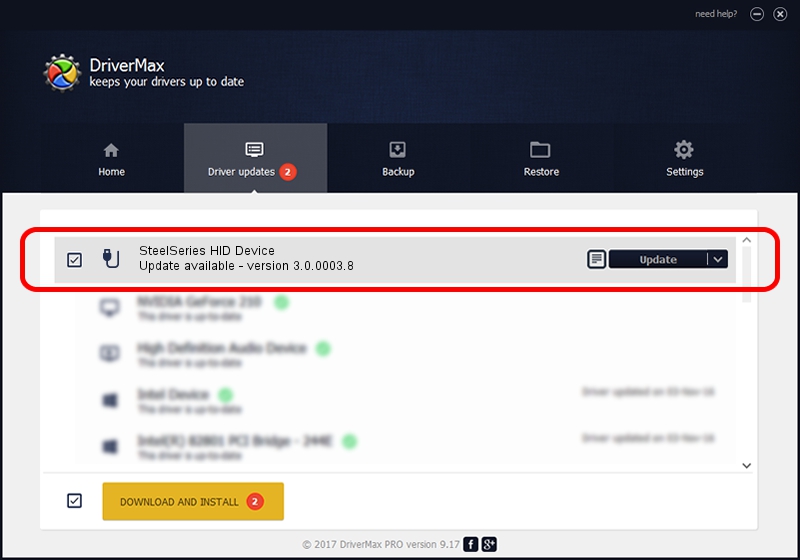Advertising seems to be blocked by your browser.
The ads help us provide this software and web site to you for free.
Please support our project by allowing our site to show ads.
Home /
Manufacturers /
SteelSeries /
SteelSeries HID Device /
USB/Vid_1038&Pid_0100&MI_01 /
3.0.0003.8 Feb 18, 2014
SteelSeries SteelSeries HID Device - two ways of downloading and installing the driver
SteelSeries HID Device is a USB human interface device class hardware device. This driver was developed by SteelSeries. The hardware id of this driver is USB/Vid_1038&Pid_0100&MI_01.
1. Manually install SteelSeries SteelSeries HID Device driver
- You can download from the link below the driver installer file for the SteelSeries SteelSeries HID Device driver. The archive contains version 3.0.0003.8 released on 2014-02-18 of the driver.
- Run the driver installer file from a user account with the highest privileges (rights). If your UAC (User Access Control) is running please accept of the driver and run the setup with administrative rights.
- Follow the driver installation wizard, which will guide you; it should be pretty easy to follow. The driver installation wizard will analyze your computer and will install the right driver.
- When the operation finishes shutdown and restart your PC in order to use the updated driver. As you can see it was quite smple to install a Windows driver!
This driver was rated with an average of 3.9 stars by 85999 users.
2. How to install SteelSeries SteelSeries HID Device driver using DriverMax
The most important advantage of using DriverMax is that it will install the driver for you in the easiest possible way and it will keep each driver up to date. How can you install a driver with DriverMax? Let's see!
- Start DriverMax and click on the yellow button that says ~SCAN FOR DRIVER UPDATES NOW~. Wait for DriverMax to scan and analyze each driver on your PC.
- Take a look at the list of available driver updates. Scroll the list down until you find the SteelSeries SteelSeries HID Device driver. Click the Update button.
- That's it, you installed your first driver!

Jul 22 2016 8:02AM / Written by Andreea Kartman for DriverMax
follow @DeeaKartman